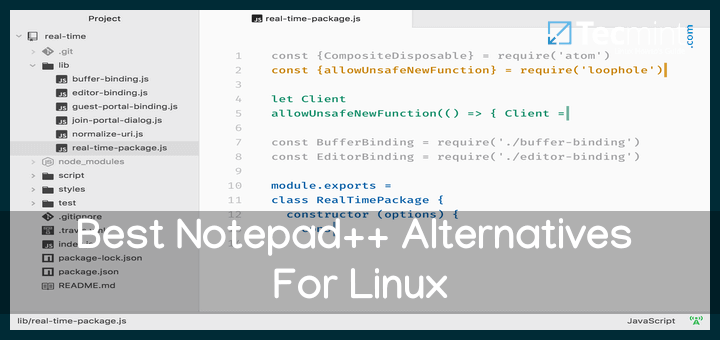Notepad++ is a completely free source code editor created as a replacement for Notepad on Windows – is written based on Scintilla in C++ and implements Win32 API and STL to ensure program sizes are small with high execution speed – features that have since made it become a family name among developers. Sadly, there isn’t a version available for Linux users.
Here’s a list of the best Notepadd++ alternatives that you can run on your Linux distribution and be satisfied.
1. Vim Editor
Vim is a powerful, completely configurable text editor for creating or editing any type of text, such as source code, configuration files, scripts, and more. It is styled as “vi“, which ships with Apple’s OS X and most Linux/Unix systems.
Vim is a bit different from other text editors because it works in a terminal or command prompt and offers you various modes: normal mode for moving around, insert mode for typing, and command mode for giving commands.
Many people love Vim for its customization and plugins, multi-level undo tree, extensive plugin system, support for too many file formats and programming languages to list, and integration support with many tools.
To know more about the Vim editor, check out the following related articles.
2. Nano Editor
Nano is an open-source command-line-based text editor for Unix-like Operating Systems. It was modeled after part of Pine‘s email client and Pico text editor with a lot more functionality.
Its features include syntax highlighting, commenting/uncommenting lines with a single keystroke (M-3), bindable functions, easily snipping trailing white space from justified paragraphs, etc.
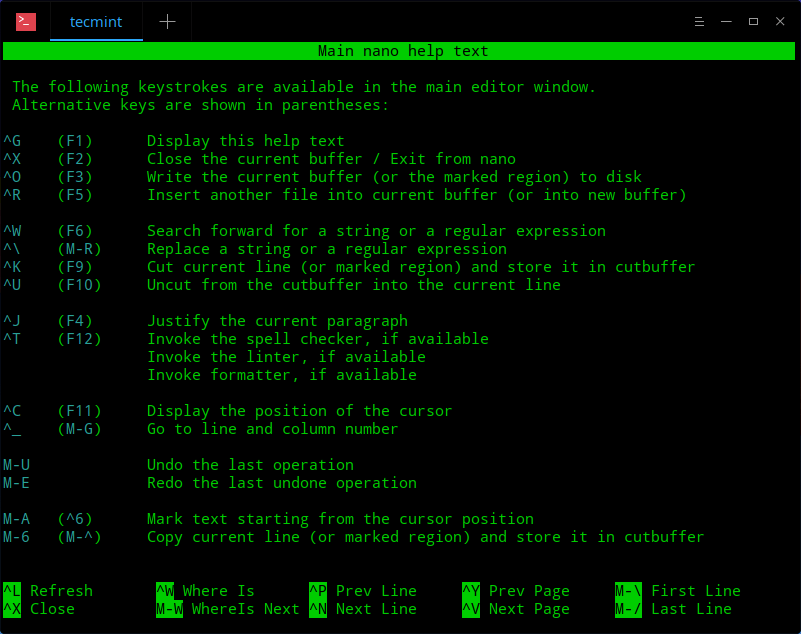
In most Linux distributions, nano is already installed; if not you can easily install it with the following command that’s appropriate for your specific distribution.
$ sudo apt install nano [On Debian, Ubuntu and Mint] $ sudo yum install nano [On RHEL/CentOS/Fedora and Rocky/AlmaLinux] $ sudo emerge -a sys-apps/nano [On Gentoo Linux] $ sudo apk add nano [On Alpine Linux] $ sudo pacman -S nano [On Arch Linux] $ sudo zypper install nano [On OpenSUSE]
3. GNU Emacs
GNU Emacs is a customizable, extensible, open source, self-documenting real-time display text editor in the EMACS family of text editors, popular for their extensibility.
Its features include syntax highlighting support for many file formats and languages, customization using Emacs Lisp code or a GUI, full Unicode support, complete built-in documentation and tutorials, etc.
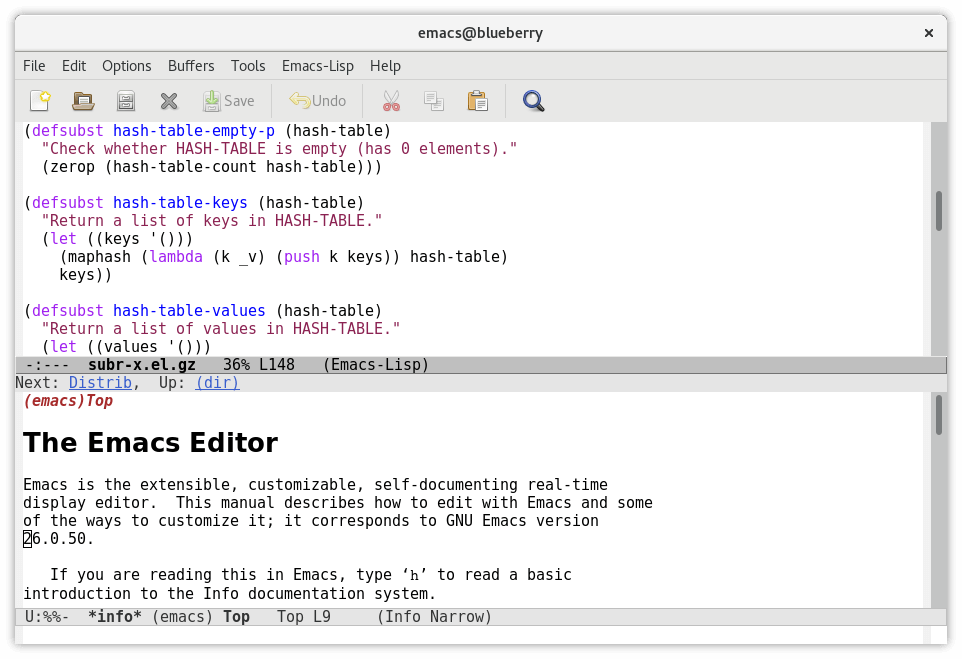
To install GNU Emacs on Linux, you can use the following command that’s appropriate for your specific Linux distribution.
$ sudo apt install emacs [On Debian, Ubuntu and Mint] $ sudo yum install emacs [On RHEL/CentOS/Fedora and Rocky/AlmaLinux] $ sudo emerge -a sys-apps/emacs [On Gentoo Linux] $ sudo apk add emacs [On Alpine Linux] $ sudo pacman -S emacs [On Arch Linux] $ sudo zypper install emacs [On OpenSUSE]
4. Gedit
Gedit is an open-source text editor app designed for general-purpose text editing with a clean and simple GUI for ease of use. It is GNOME’s very own text editor and ships as the default text editor of the GNOME desktop environment.
gedit’s features include backing up files, text wrapping, line numbering, remote file editing, configurable fonts and colors, regex support, etc.
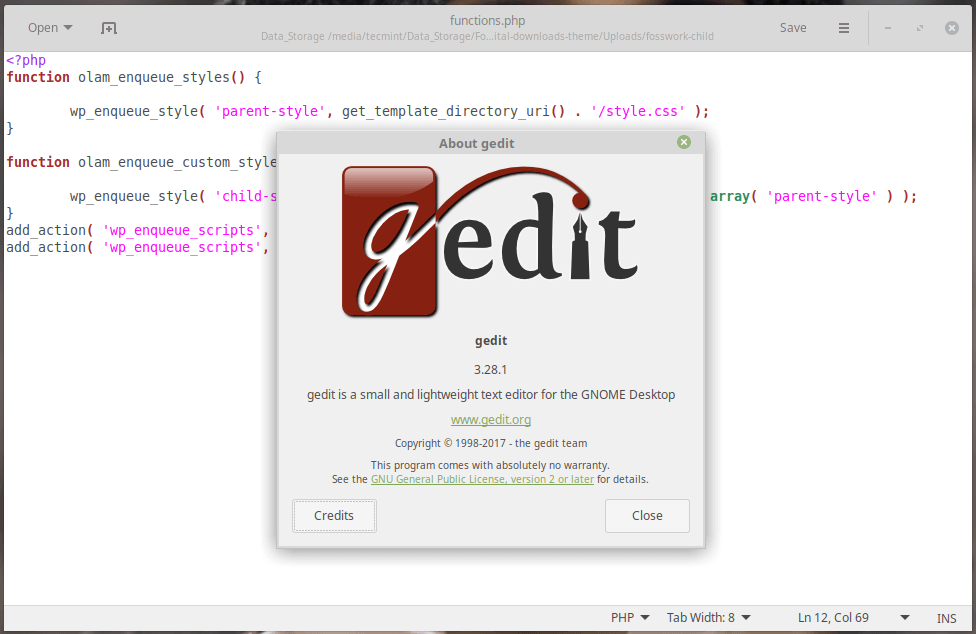
To install Gedit on Linux, you can use the following command that’s appropriate for your specific Linux distribution.
$ sudo apt install gedit [On Debian, Ubuntu and Mint] $ sudo yum install gedit [On RHEL/CentOS/Fedora and Rocky/AlmaLinux] $ sudo emerge -a sys-apps/gedit [On Gentoo Linux] $ sudo apk add gedit [On Alpine Linux] $ sudo pacman -S gedit [On Arch Linux] $ sudo zypper install gedit [On OpenSUSE]
5. Geany
Geany is an open-source GTK+ text editor created to provide users with a lightweight and speedy IDE that barely depends on other packages.
Its features include a built-in toggable console, multi-programming language, file format support, code folding, call tips, code navigation, symbol name auto-completion, etc.
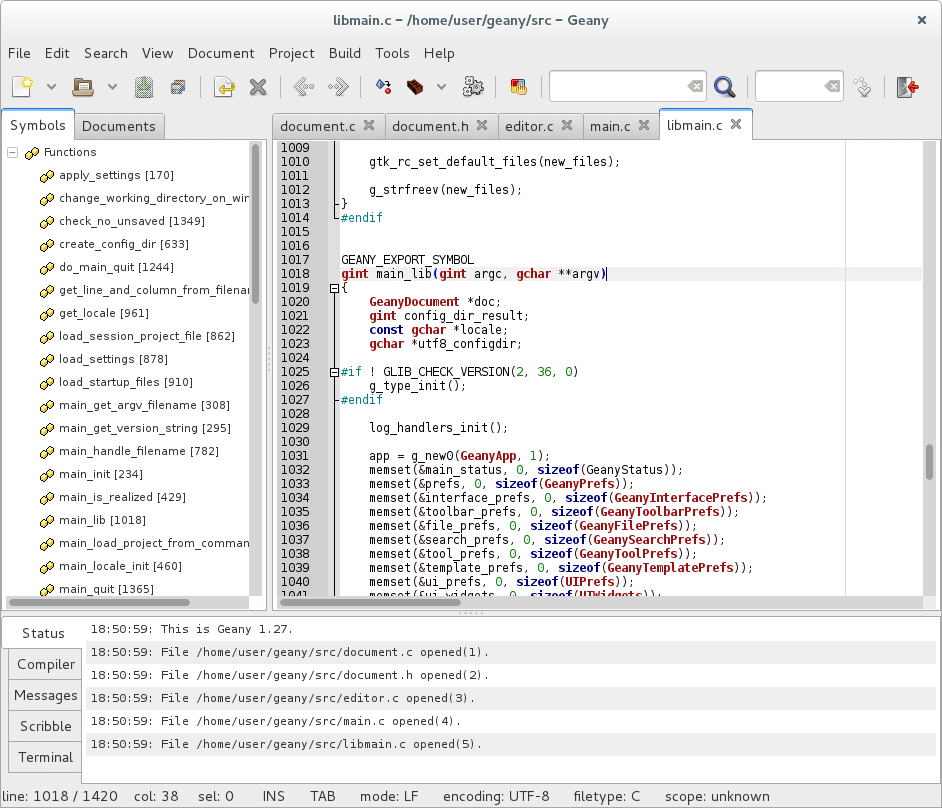
To install Geany on Linux, you can use the following command that’s appropriate for your specific Linux distribution.
$ sudo apt install geany [On Debian, Ubuntu and Mint] $ sudo yum install geany [On RHEL/CentOS/Fedora and Rocky/AlmaLinux] $ sudo emerge -a sys-apps/geany [On Gentoo Linux] $ sudo apk add geany [On Alpine Linux] $ sudo pacman -S geany [On Arch Linux] $ sudo zypper install geany [On OpenSUSE]
6. GNOME Text Editor
GNOME Text Editor is the main writing tool for the GNOME desktop system that offers a great editing user experience with built-in themes and syntax highlighting for a variety of programming languages, including Python, JavaScript, C, and C++. It also has features such as search and replace, line numbers, and auto-completion.
Starting from GNOME version 42 in March 2022, GNOME Text Editor became the main writing tool for GNOME, taking the place of gedit. The reason for this change was that the GNOME developers wanted all their programs to follow the rules for how things should look and work in GNOME.
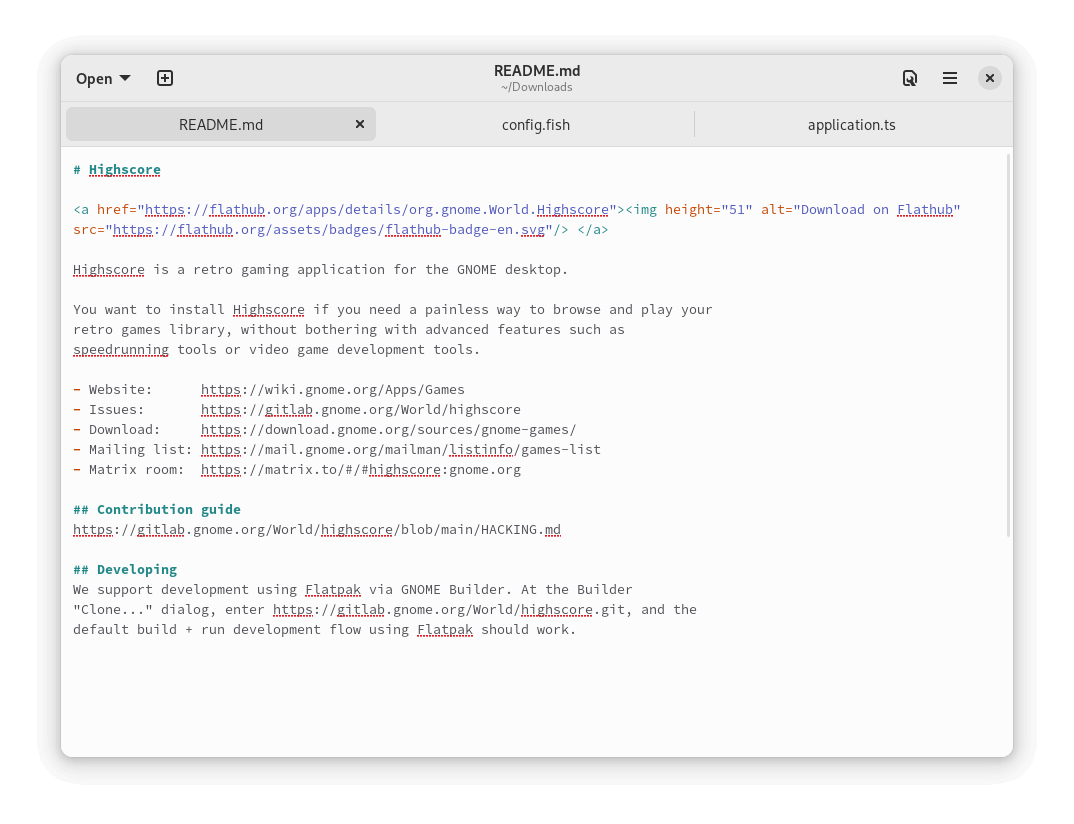
To install GNOME Text Editor on Linux, you can use the following command that’s appropriate for your specific Linux distribution.
$ sudo apt install gnome-text-editor [On Debian, Ubuntu and Mint] $ sudo yum install gnome-text-editor [On RHEL/CentOS/Fedora and Rocky/AlmaLinux] $ sudo emerge -a sys-apps/gnome-text-editor [On Gentoo Linux] $ sudo apk add gnome-text-editor [On Alpine Linux] $ sudo pacman -S gnome-text-editor [On Arch Linux] $ sudo zypper install gnome-text-editor [On OpenSUSE]
7. Sublime Text
Sublime Text is a free, powerful, proprietary, community-maintained, cross-platform, and extensible source code editor featuring a Python API.
Sublime Text was first released in 2008 by Jon Skinner and Will Bond, and it has since won the hearts of dedicated users who swear it is the modern version of vi and GNU Emacs.
It features a clean, minimalist User Interface, Goto Anything, split editing, instant project switch, support for virtually any programming language, support for tons of plugins, etc.
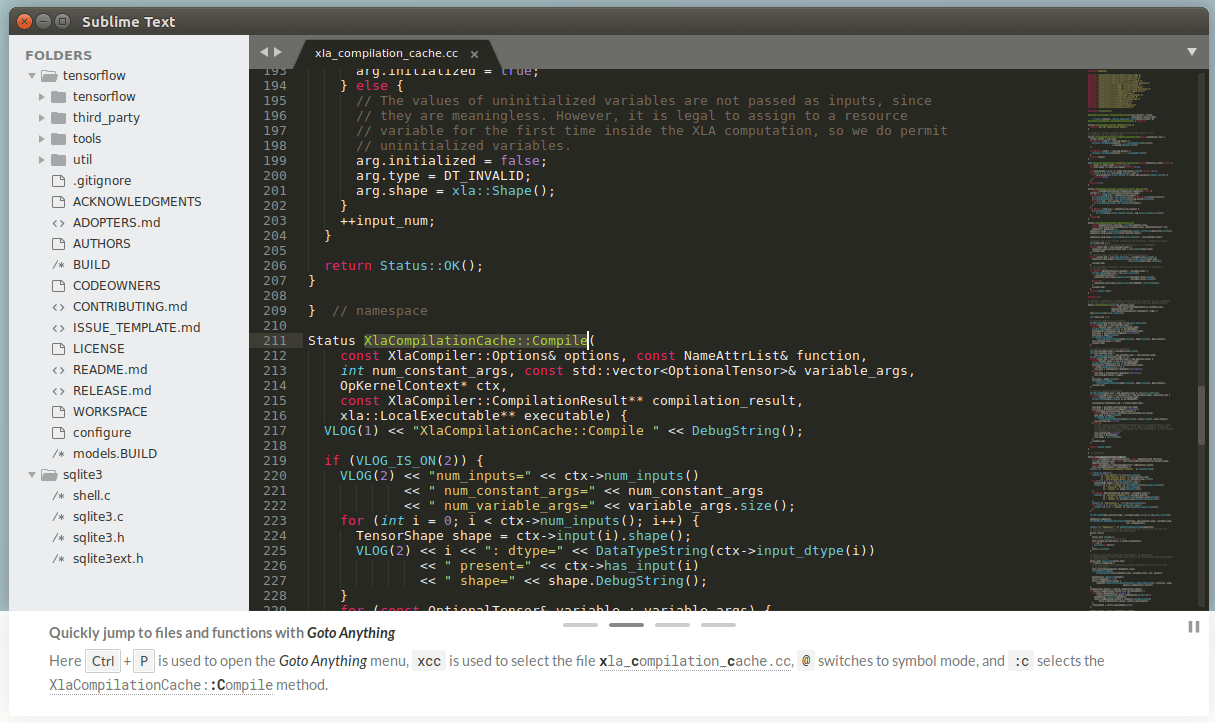
Learn more about How to Install Sublime Text on Linux
8. Kate
Kate (KDE Advanced Text Editor) is an open-source GUI text editor developed by the KDE community and bundled with KDE software since 2001.
Kate is used as an editing component in Quanta Plus, the LaTeX front-end, and KDevelop, among other technologies. Its features include code folding, syntax highlighting that is extensible via XML files, automatic character encoding detection, etc.
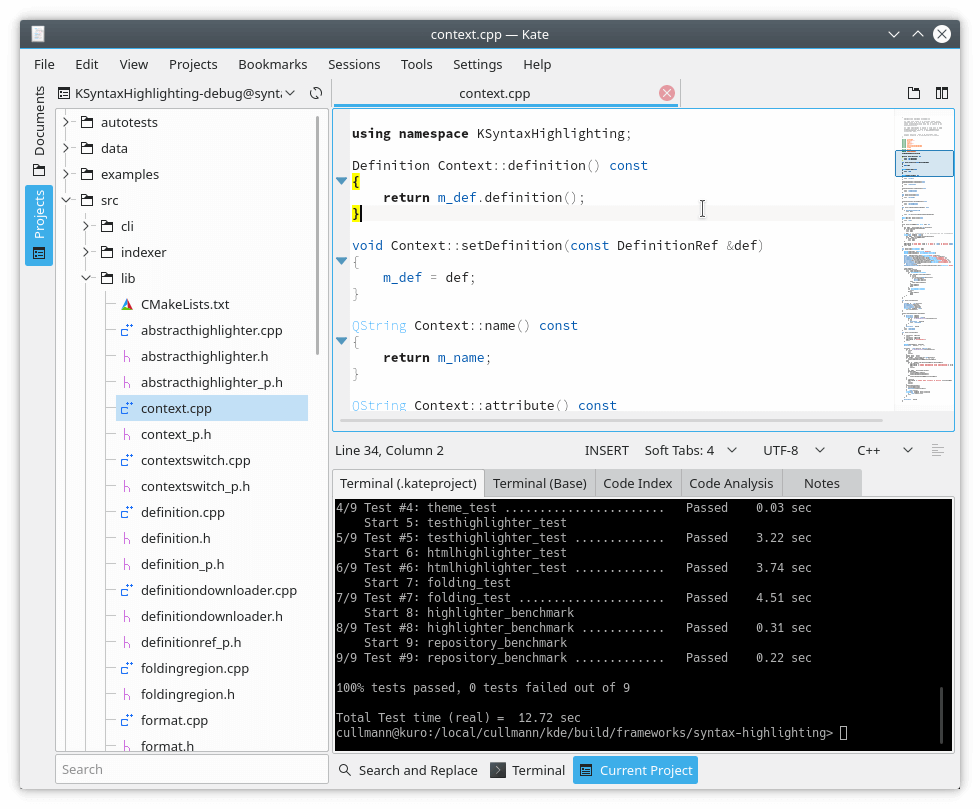
To install Kate on Linux, you can use the following command that’s appropriate for your specific Linux distribution.
$ sudo apt install kate [On Debian, Ubuntu and Mint] $ sudo yum install kate [On RHEL/CentOS/Fedora and Rocky/AlmaLinux] $ sudo emerge -a sys-apps/kate [On Gentoo Linux] $ sudo apk add kate [On Alpine Linux] $ sudo pacman -S kate [On Arch Linux] $ sudo zypper install kate [On OpenSUSE]
9. Notepadqq
Notepadqq is a completely free source code editor created as a Linux alternative for Notepad++, which is available only for Windows. Just like Notepadd++, it aims to ensure that program sizes are small with high execution speed.
Its features include a simple, eye-candy UI with support for multiview editing, plugin extension, several programming languages, syntax highlighting, etc.
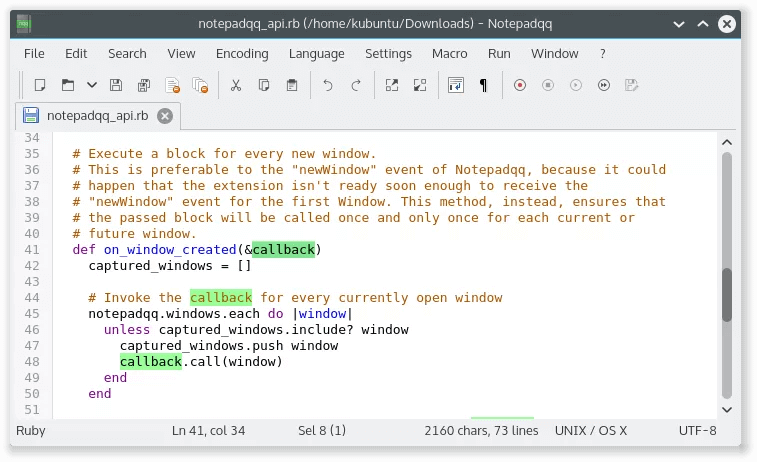
To install Notepadqq on Linux, you can use the following command that’s appropriate for your specific Linux distribution.
$ sudo apt install notepadqq [On Debian, Ubuntu and Mint] $ sudo yum install notepadqq [On RHEL/CentOS/Fedora and Rocky/AlmaLinux] $ sudo emerge -a sys-apps/notepadqq [On Gentoo Linux] $ sudo apk add notepadqq [On Alpine Linux] $ sudo pacman -S notepadqq [On Arch Linux] $ sudo zypper install notepadqq [On OpenSUSE]
10. Visual Studio Code
Visual Studio Code is a powerful, extensible, completely customizable, cross-platform text editor created by Microsoft Corporation. It offers users on all platforms a unified environment for building and testing programs in any language for any platform.
VS Code features include IntelliSense, built-in Git commands, a debugger built into the editor, complete with debug breaks, call stacks, and an interactive console, support for almost any programming language, etc.
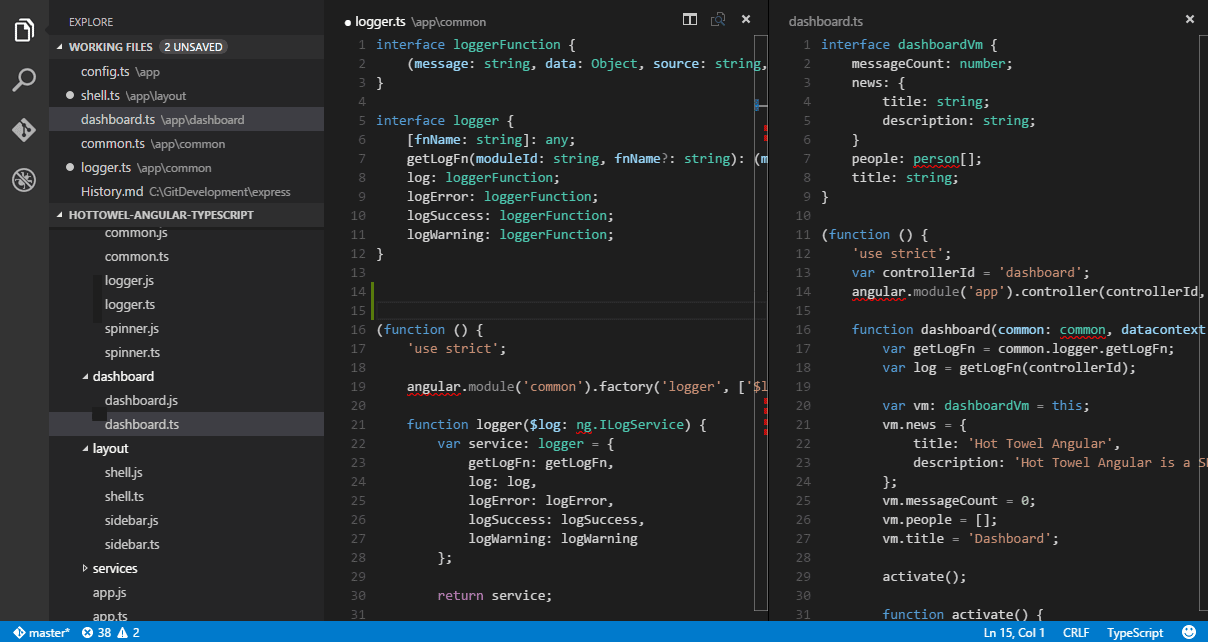
To install Visual Studio Code on Linux, you can use the following command that’s appropriate for your specific Linux distribution.
$ sudo apt install code [On Debian, Ubuntu and Mint] $ sudo yum install code [On RHEL/CentOS/Fedora and Rocky/AlmaLinux] $ sudo emerge -a sys-apps/code [On Gentoo Linux] $ sudo apk add code [On Alpine Linux] $ sudo pacman -S code [On Arch Linux] $ sudo zypper install code [On OpenSUSE]
11. SciTE
SciTE is a SCIntilla-based text editor that was first created to demonstrate Scintilla but has since grown to be useful for developing and running programs that typically have simple configurations.
It features a simple, tabbed GUI with syntax highlighting, support for bidirectional text, helper scripts, configurable keyboard shortcuts, etc.
SciTE’s free version is available for Linux-compatible systems with GTK+ and Windows while a commercial version is up for download from the Mac App Store.
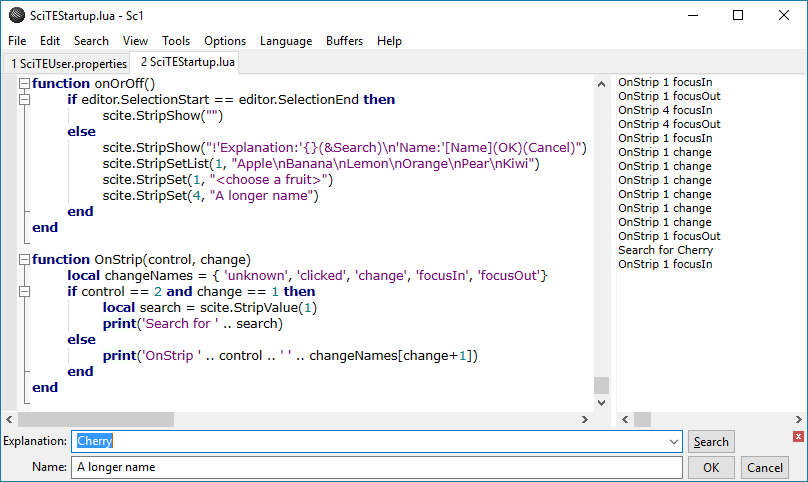
To install SciTE on Linux, you can use the following command that’s appropriate for your specific Linux distribution.
$ sudo apt install scite [On Debian, Ubuntu and Mint] $ sudo yum install scite [On RHEL/CentOS/Fedora and Rocky/AlmaLinux] $ sudo emerge -a sys-apps/scite [On Gentoo Linux] $ sudo apk add scite [On Alpine Linux] $ sudo pacman -S scite [On Arch Linux] $ sudo zypper install scite [On OpenSUSE]
12. CodeLobster
CodeLobster is a completely free, multifunctional, and portable IDE designed for PHP, HTML, CSS, and JavaScript projects with support for over 15 frameworks. It offers users almost all of the features in many paid applications, such as pair highlighting, tooltips, PHP and JS debugging,g advanced autocomplete, incremental find, etc.
The professional version contains features like SASS and LESS, split window compare, code validation, an SQL manager, etc., and a ton of additional plugins that are enterprise user-worthy.
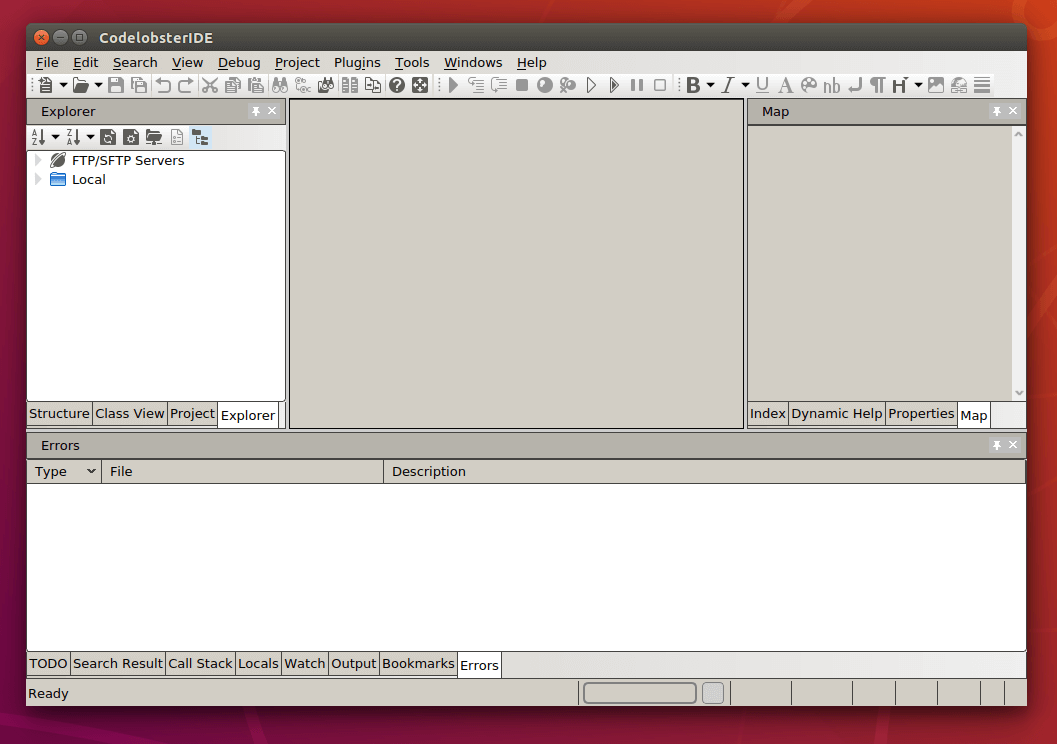
13. Lite XL
Lite XL is a lightweight, fast, and modern text editor that’s a fork of the original Lite editor. It’s written in Lua and C, which makes it blazing fast and easy to extend using Lua plugins.
The interface is minimal yet user-friendly, with essential features like syntax highlighting, code folding, search and replace, and tabbed editing. Developers love it for its simplicity and low memory usage, making it perfect for older machines or distraction-free coding.
It supports many programming languages and is great for both beginners and power users looking for a snappy editor.
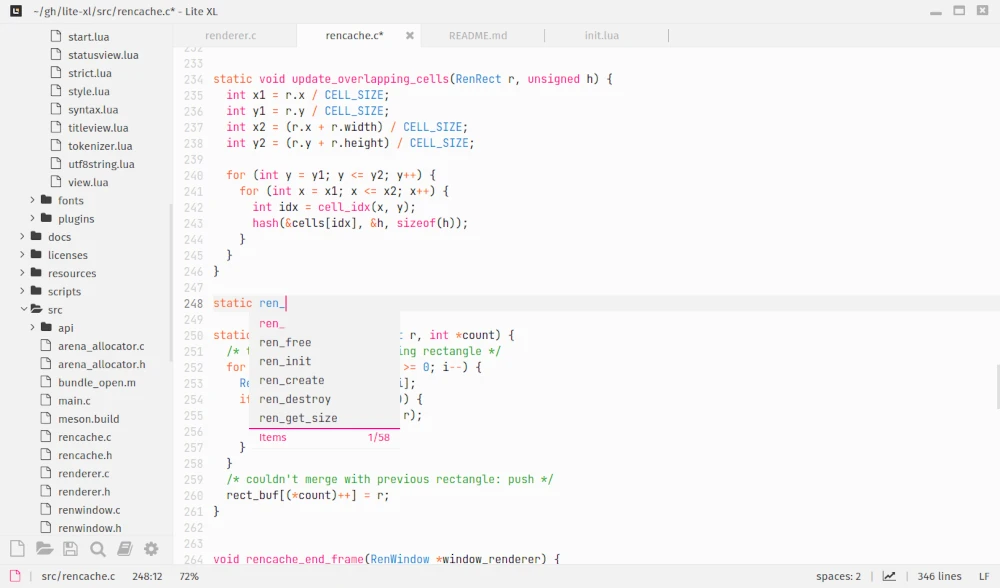
14. Bluefish Editor
Bluefish is a feature-rich editor mainly targeted at web developers and programmers, it supports a wide range of languages like HTML, CSS, PHP, JavaScript, Python, and more.
It’s super fast and comes with auto-completion, code folding, syntax highlighting, and remote file editing via FTP/SFTP. It also supports templates, snippets, and project management features, making it a great choice for professional web developers.
While its interface looks a bit traditional, it’s extremely powerful and gets the job done efficiently without being heavy on resources.
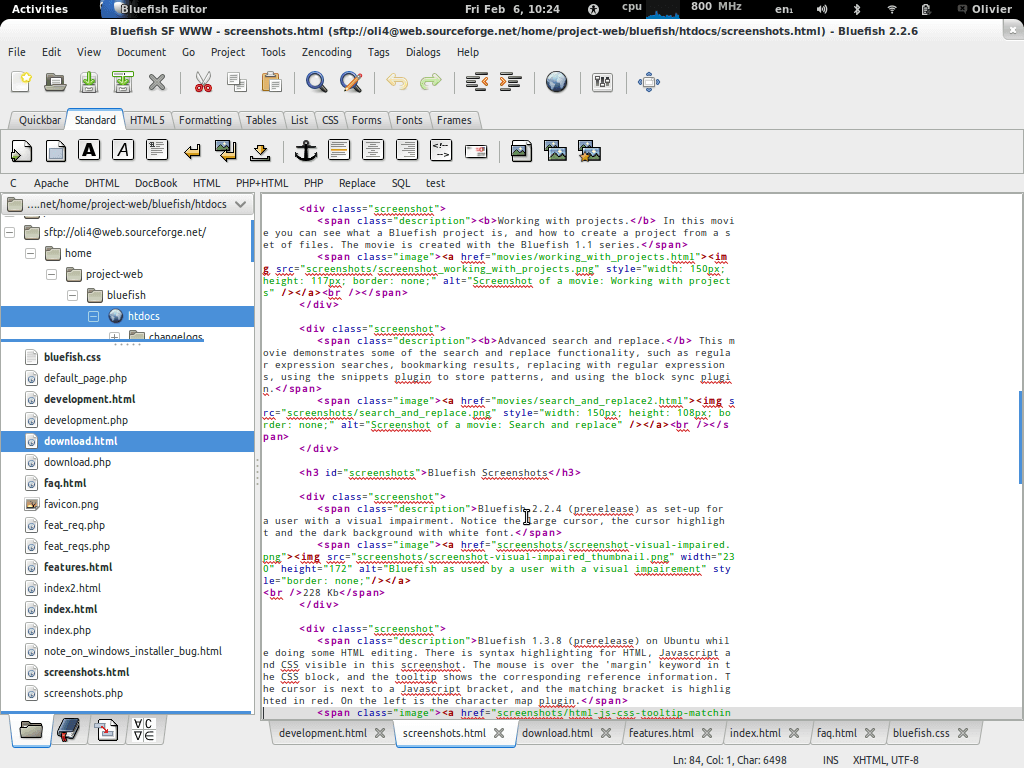
15. Micro Editor
Micro is a modern terminal-based text editor designed to be easy and intuitive, even for users new to the command line. It offers syntax highlighting for many languages, mouse support, undo/redo, and customizable keybindings.
Unlike Vim or Emacs, Micro doesn’t have a steep learning curve, you can just launch it and start typing. It also supports plugins written in Lua and can split windows for side-by-side editing.
If you prefer using the terminal but want a modern editing experience, Micro is a fantastic choice, as it works on Linux, macOS, and Windows.

16. Brackets (Now recommending Phoenix Code)
Brackets is a beautiful open-source editor that focuses on front-end web development. Originally developed by Adobe, it’s now maintained by the open-source community.
Brackets is ideal for working with HTML, CSS, and JavaScript. Its best feature is Live Preview, which lets you see changes instantly in the browser as you code.
It also supports inline editing, where you can edit CSS rules without leaving your HTML. With a wide range of extensions available, Brackets remains a strong choice for web designers and developers, even though it’s no longer officially supported by Adobe.
While Brackets is still maintained by the community, the official site now recommends upgrading to Phoenix Code – a modern continuation of Brackets with new features and improved performance.
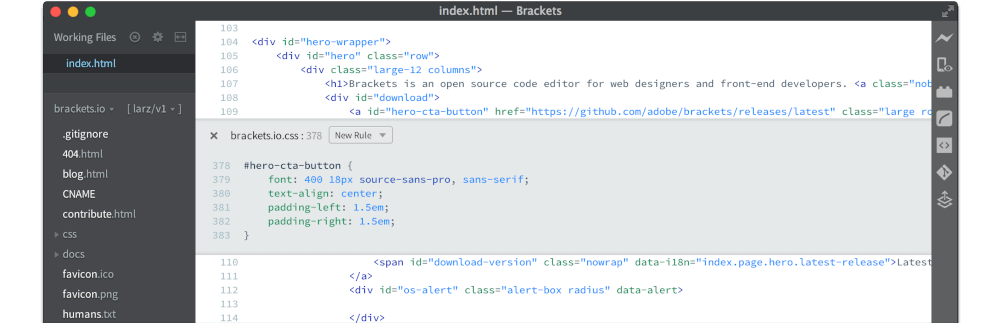
Summary
So there you have it – a list of the best Notepad++ alternatives available for Linux. These editors cover everything from lightweight and terminal-based tools to full-featured IDEs.
Did we miss your favorite? Feel free to share your suggestions or thoughts in the comments below!