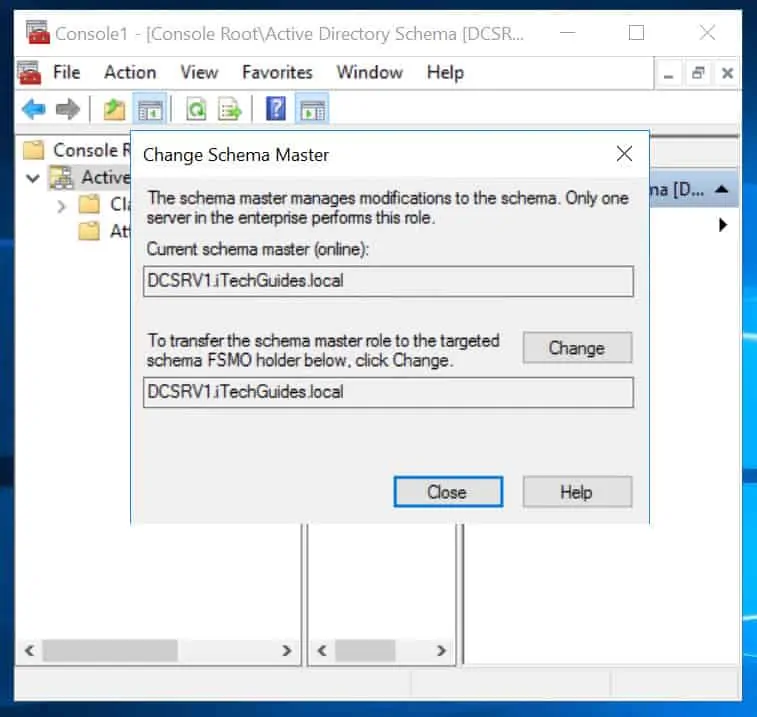Introduction
There are situations when an administrator may need to transfer the schema master role from one Domain Controller (DC) to another. This guide shows how to transfer Schema Master Role With MMC or NTDSUTIL command line tool.You can either seize or transfer a schema FSMO role from one Domain Controller to another. This guide covers transferring the schema master role.FSMO means Flexible Single-Master Operations. To read more about the 5 FSMO roles, click Active Directory FSMO Roles Explained.
When to Transfer Schema Master
Before I show you how to transfer the schema FSMO role, let me show you conditions that will warrant transfer of the schema role.
Here they are:
- If the current schema FSMO role holder is no longer available in the network.
- When you gracefully demote the existing schema FSMO role owner from your Active Directory forest.
- If you are taking the existing role holder offline for a scheduled maintenance.
How to Transfer Schema Master
As I mentioned in my introduction, you can transfer the schema master using MMC or NTDSUTIL command line tool. This guide covers both.The tasks demonstrated in this guide MUST be performed from a Domain Controller.
How to Transfer Schema Master Using MMC
Follow the steps below to use MMC method:
- On the search bar, type command prompt. Then right-click Command Prompt and select Run as Administrator.

- When Command Prompt opens, type the following command. Then press the enter key in your keyboard. You will receive a message as shown.
regsvr32 schmmgmt.dll

The command regsvr32 schmmgmt.dll registers the Active Directory Schema dll. If you do not run this command, you will not be able to add AD schema snap-in to MMC (next step).
- Next, on the search bar, type MMC then press Enter key on your keyboard. Then right-click MMC and select Run as administrator.
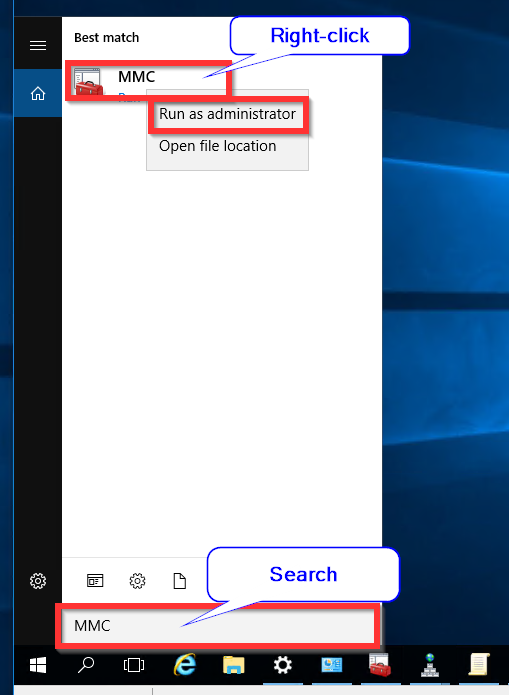
- When MMC console opens, click File. Then select Add/Remove Snap-in…On the Add/Remove Snap-ins, highlight Active Directory Schema. Then click Add (see the second image below).
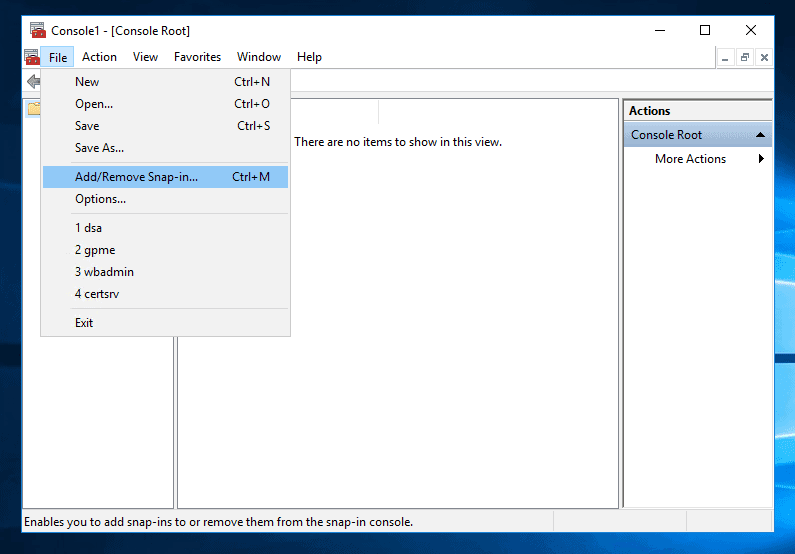

- The schema snap-in is now added. Click Ok to return to MMC. AD schema is now available in the MMC (Second image below Advertisement).
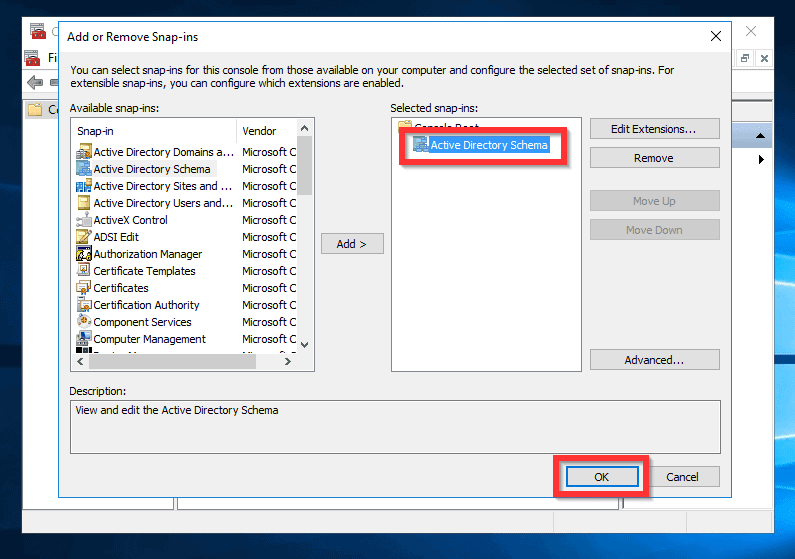

- Next, right-click Active Directory Schema. Then click Change Active Directory Domain Controller.

- Next, click This Domain Controller or AD LDS instance. Finally, select the Domain Controller you want to transfer the schema master to. Click Ok.
For this demo, my lab has one Domain Controller.
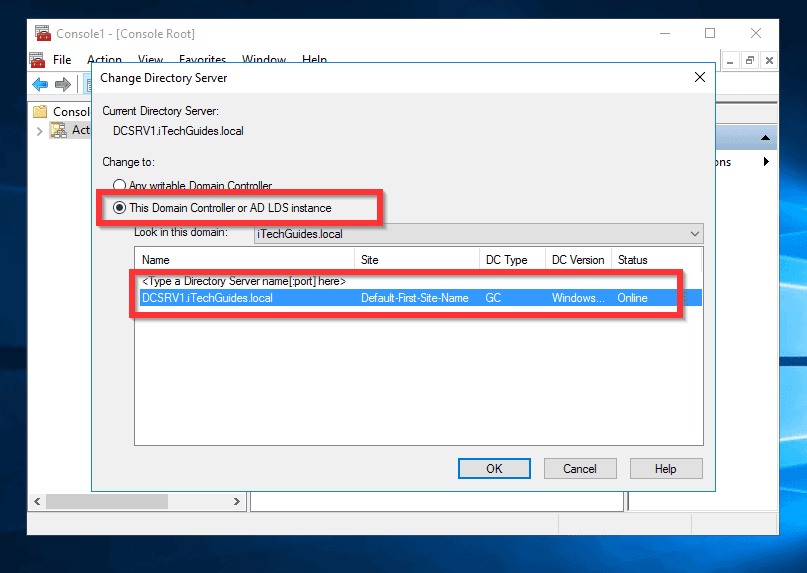
- To transfer Schema Master, right-click Active Directory Schema. Then select Operations Master…
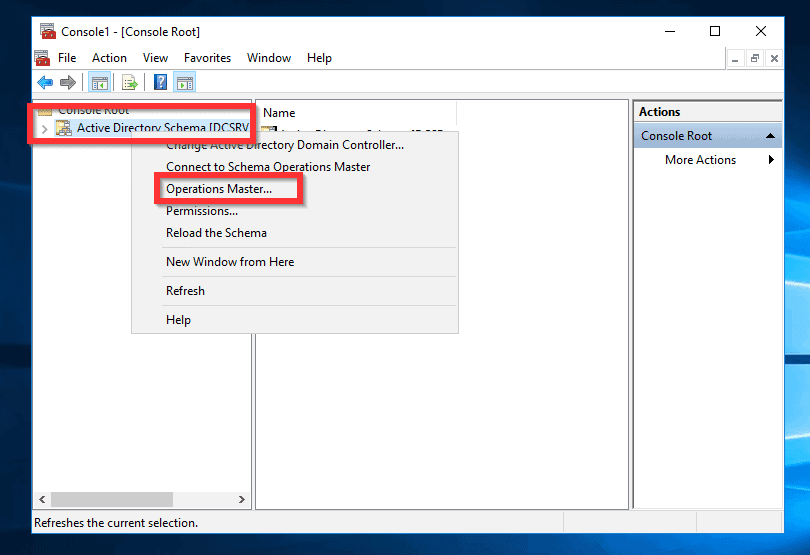
- The Change Schema Master option opens. To transfer Schema Master to the connected DC, simply click Change. Finally, confirm the transfer.
As I pointed out earlier, the lab I used for this demo has one Domain Controller. So I cannot transfer the schema master to the same DC.
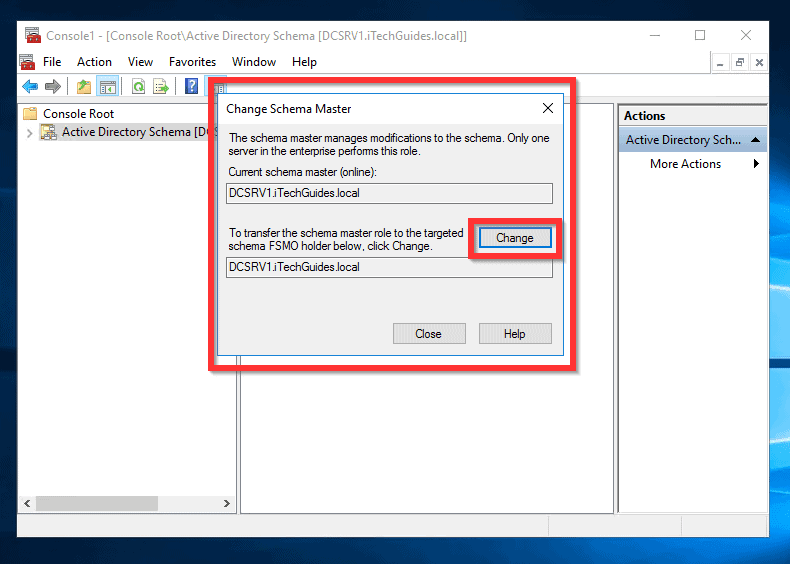
You can save the schema MMC so you can easily access it next time. To save, click File, then SaveAs.
How to Transfer Schema Master Using NTDSUTIL Command Line
To transfer schema master using NTDSUTIL command line tool follow the steps below:
- On the search bar, type command prompt. Then right-click Command Prompt and select Run as Administrator.

- When command prompt opens, type NTDSUTIL. Then press Enter key on your keyboard.
NTDSUTIL
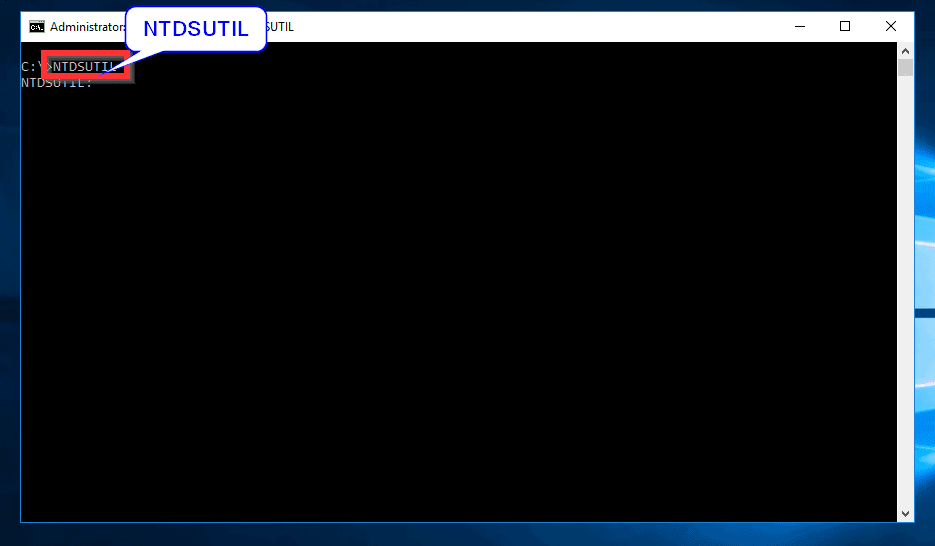
- At the NTDLUTIL command prompt, type ROLES. Then press the Enter key. NTDLUTIL will enter FSMO Maintenance mode.
ROLES

- On the FSMO Maintenance prompt, type CONNECTIONS and press Enter.
CONNECTIONS
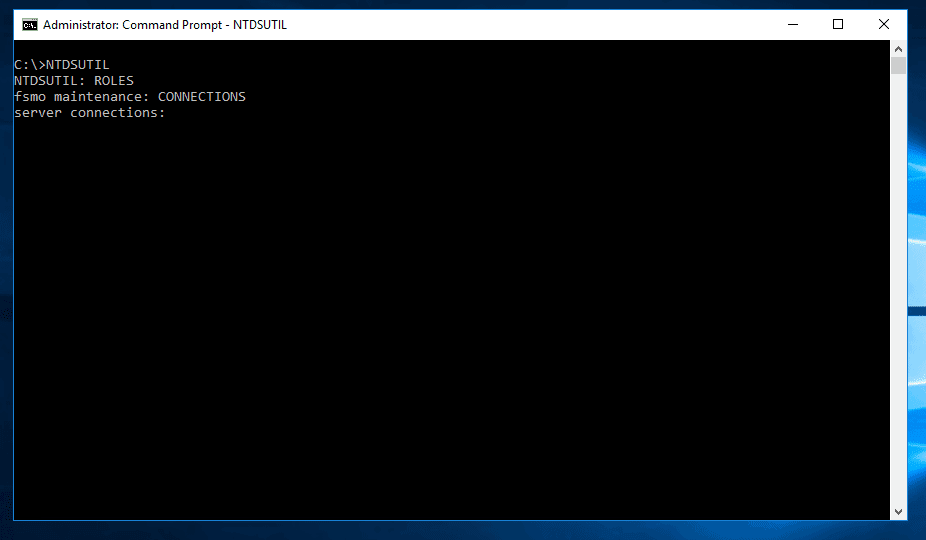
- Next, type connect to server servername and press Enter.
connect to server servername
In the last command servername is the name of the DC you want to transfer schema role to.

- At the Server connections prompt, enter q and press Enter.
q

- To list the roles you can transfer, at the fsmo maintenance prompt type ?

The next steps is where you perform the schema master transfer.
- To move the schema master role to another DC, type the command below. Then press enter:
Transfer Schema Master
- Next, to initiate the transfer, select Yes.

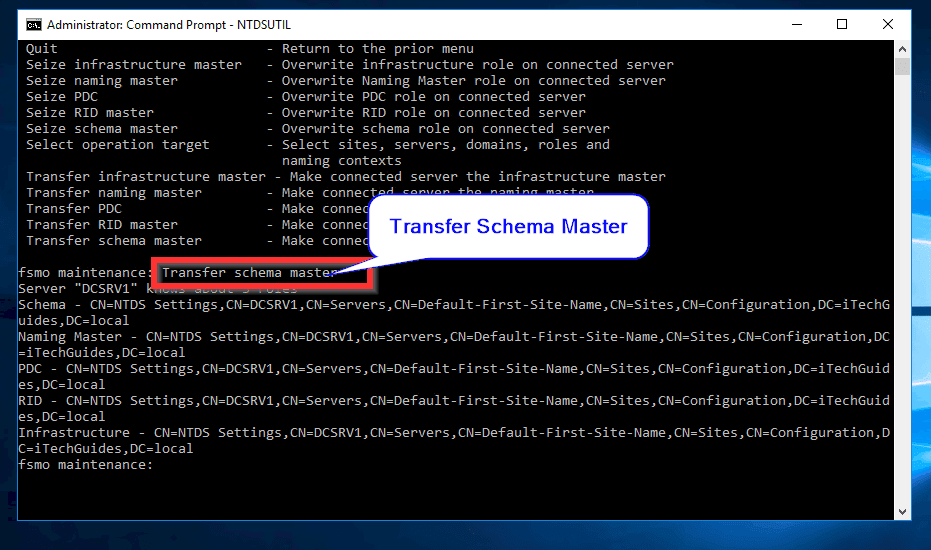
Conclusion
I hope you found this guide helpful.
If you have any question or comment use please leave a comment below at the end of the page. Alternatively, you could also share your experience with AD FSMO roles maintenance.