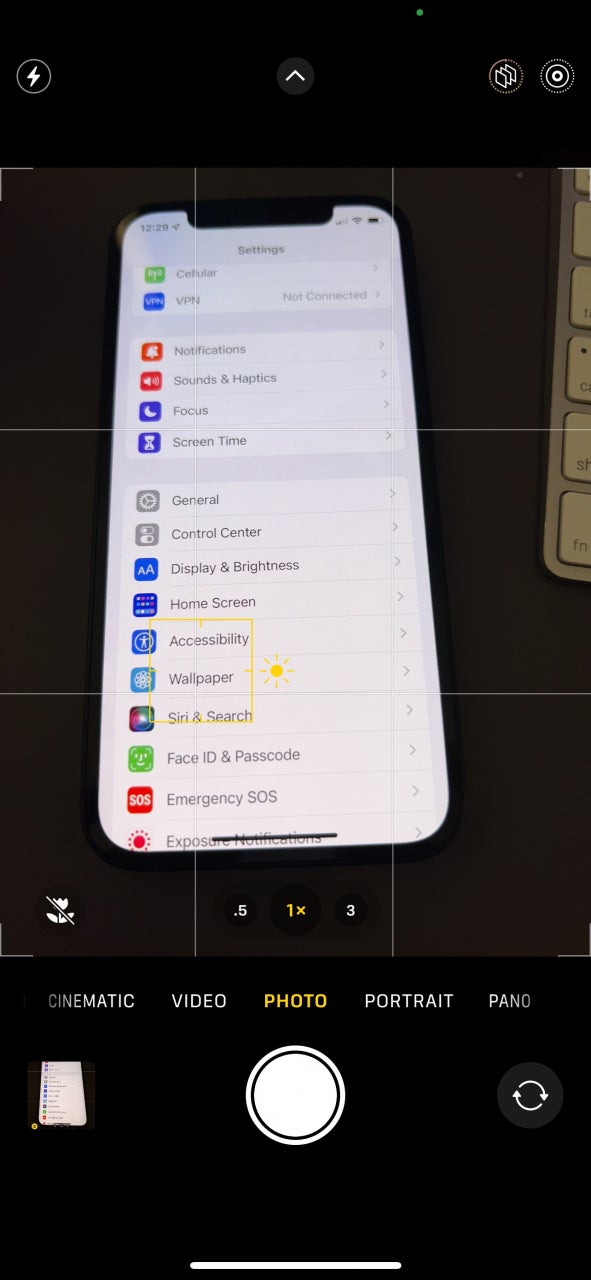The other day we told you about some of the new features that Apple included in iOS 15.2 beta 2 including Legacy Contact. From Settings go to “Password and Security” > “Legacy Contact” and “choose someone you trust to have access to the data in your account after your death.” Gruesome but necessary if you store important financial documents on your iPhone.
Also included in the update is a communication safety feature for children that automatically blurs out nude images sent to children via the Messages app. The targeted youngsters also will receive a warning. The Hide my email feature allows users to replace their email address with a random address when logging into websites and apps. And when sending an email, this feature replaces your real email address in the “From” field with a random address that hides your real email address but still links to your inbox.
As it turns out, the beta update also features a toggle switch that Apple promised it would add allowing iPhone 13 Pro users to turn off Macro Mode. The latter feature helps users take extreme close-up photos of small subjects such as insects, flowers, food, household objects, and more. When the phone is brought within 10cm (3.94 inches) of an object, the iPhone 13 Pro model automatically switches to the ultra-wide camera to photograph Macro images.
According to iClarified, to enable the toggle switch that will let you turn off Macro mode, go to Settings > Camera and turn off Auto Macro Mode. At the bottom left of your camera view, you’ll find a toggle button for Macro Mode. Turn that button off and your iPhone won’t automatically turn on Macro Mode whenever you get close to a subject matter.
Right now you need to be a member of the iOS beta software program in order to get these features along with some other ones on your iPhone. You can join the program by tapping on this link and following the directions. Or you can simply wait for Apple to release the stable version of iOS 15.2 which might still be several weeks away.