Condition is the first screen you’ll see when you open the Weather app in watchOS 10. Swipe the screen to see sun/cloud info and the 10-day forecast
Condition is what you’ll see when you first open the updated Weather app on your Apple Watch. It will show the time, location, current temperature and condition, the day’s high and low temperature, UV index, wind, and AQI. Swiping up on the screen shows the hourly forecast showing whether to expect sunny skies or clouds and you can swipe up again to see the 10-day forecast.

The eight different weather metrics shown with the circular hourly UI; tap the middle of the screen to cycle through them
With the new weather app in watchOS 10, there are 8 different metrics that will appear when you tap on the center of the screen: Condition, Temperature, Precipitation, Wind, Ultraviolet Index, Visibility, Humidity, and Air Quality Index (AQI).You can cycle through the different weather data by tapping the middle of the screen. To see a specific weather metric, tap the cloud icon in the upper right of the display. To change the city you want to see the weather for, tap the three-line icon on the upper left of the screen.
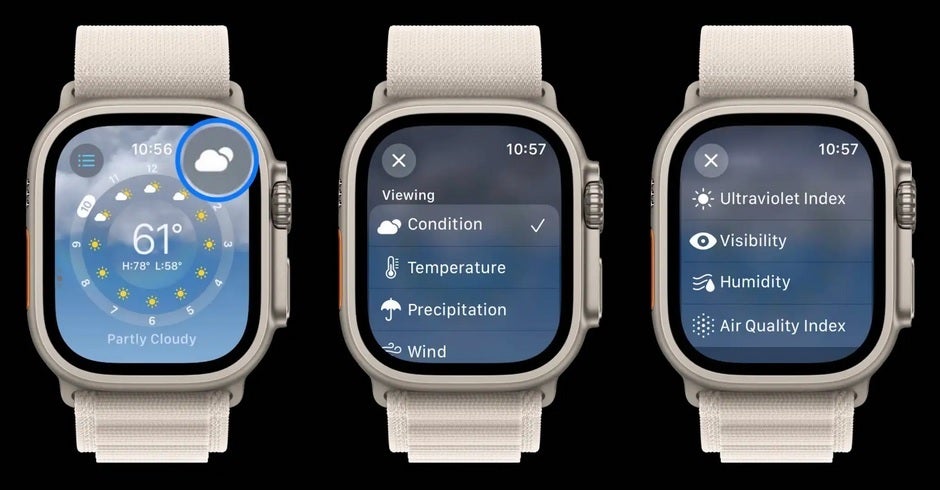
To see a specific weather metric, tap the cloud icon on the upper right corner
If there is severe weather, and depending on where you live it can be a matter of life and death, an alert will be shown on the main Apple Weather app screen and it will allow the user to read the entire warning. Hurricanes, tornadoes, lightning storms, driving rain, and tropical storms are all part of the dark side of the weather and if there is an issue, you’ll be able to read the complete alert right on your wrist.
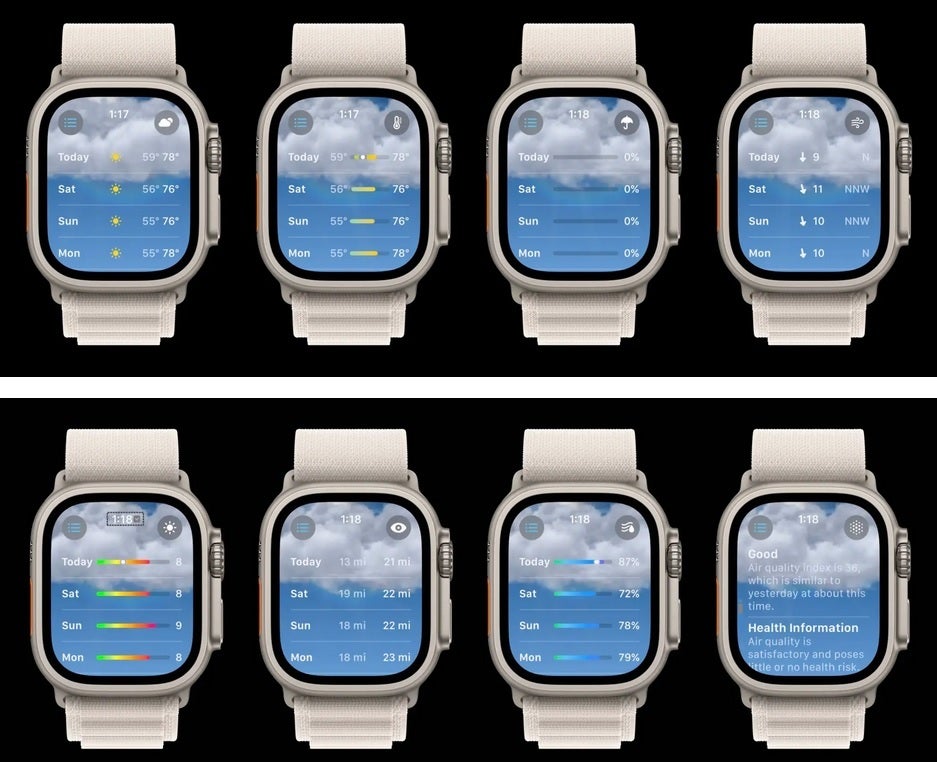
The eight metrics for the 10-day forecast view. Note the different icon in the right corner for each metric

