And just like that, Apple Music is now a karaoke machine. Arriving with iOS 16.2 (and the corresponding releases of macOS and tvOS), Apple Music Sing enhances the lyrics feature in the Music app that lets you read along with the words of your tunes. There’s also a new volume control slider that lets you fade the vocal track out, so you can sing it yourself. Available only for Apple Music subscribers, it’s a feature that’s sure to be a holiday sing-along hit.
Here’s everything you need to know about Apple Music Sing, and how to use it.
What is Apple Music Sing?
Apple Music Sing is built into the existing lyrics feature of Apple Music that shows you the words to millions of Apple Music’s tracks. Now, when you access these lyrics, you’ll see a small volume slider with a little microphone icon. The vocal track is isolated from the rest of the song, and with Sing, its volume is adjustable. Tap and drag the volume slider all the way down so you can sing solo, or you can mix to blend the track’s vocal with your own voice however you like.
Just like with karaoke, the lyrics are highlighted in real time, signifying when you’re supposed to sing. But Sing is a little more clever in that it also offers a Duet view that separates the lyrics if there are multiple singers so everyone knows their part. Background vocals also are highlighted independently from the main vocal.
Apple hasn’t officially announced what tracks will have the feature except to say “tens of millions of songs” — for now, you can play a song and tap the lyrics button to check. Or, you can also head to the Browse section in Apple Music and look for the Apple Music Sing section, where you’ll find all kinds of playlists, a video tutorial with Travil Mills, and Sing-capable songs organized by genre, decades, and more (additional details on this below).
How to use Apple Music Sing
With your iPhone or iPad updated to iOS/iPadOS 16.2 (or with the latest Apple TV 4K), you should now have access to the new Apple Music Sing feature. Here’s how to use it.
Step 1: Open the Apple Music app and choose a song to play. With the iOS 16.2 update, there is now a Sing section that can be found in the Browse tab. Choose a song from here, if you like.
Step 2: Hit play on the song and once it’s playing, tap the lyrics button (the one with the little quotation mark icon) in the bottom-left corner.
Step 3: On the right side, you’ll see a little microphone icon with stars around it (songs that do not have the Sing feature will not show this icon). Tap this icon to turn the Sing feature on.
Step 4: Now you can tap and drag the volume of the vocal track down or up to sing along with the lyrics that will be highlighted in time with the beat and when you should be singing them.
Step 5: To turn the Apple Music Sing feature off, simply tap the Sing icon again, or you can tap the lyrics icon, too.
With Duet songs, the lyrics for each singer’s part will be divided on the left and the right side of the screen.
Step 6: For Apple TV 4K (2022) users, the process is pretty much the same except you’ll be using the Apple Remote to select and control the volume.
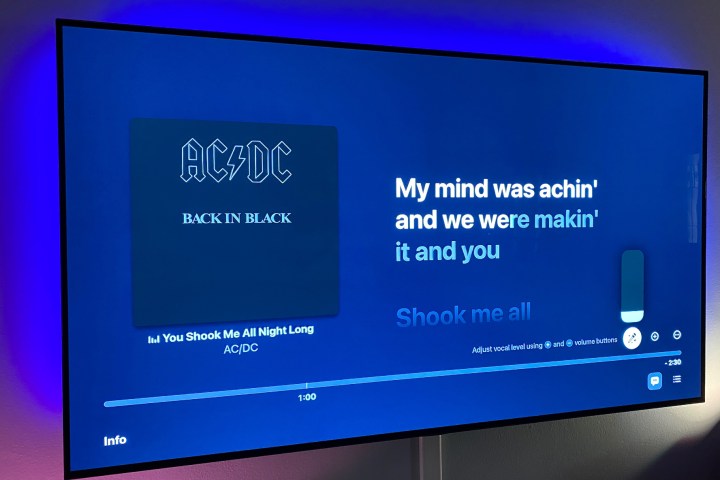
Phil Nickinson/Digital Trends
What songs work with Apple Music Sing?
While Apple hasn’t said that all of its music will be able to use the Sing feature, it did stipulate that “tens of millions” of Apple Music songs will. To check them out, though, you will need to be a subscriber to one of Apple Music’s paid plans (not including the Voice plan though, sorry).
With the iOS 16.2 update, you can find more than enough Sing-compatible songs in the Browse section of the Apple Music App, organized by themed playlists (such as Party Anthems, Classic Love Songs, Soundtrack Songs, Songs for Pros, and Air Guitar Classics), genre (Pop, Hip-Hop, Alternative, Country, Rock, Dance, and more), and even by decade (from the ’60s to the present).
What devices is Apple Music Sing available on?
Apple Music Sing is accessed through the Music app and is available on the iPhone 11 and later running iOS 16.2, iPads (third-gen and later) running iPadOS 16.2, and the latest 2022 model of Apple TV 4K. Currently, Android devices with Apple Music can see lyrics but cannot access the Sing feature. The full list of compatible devices is below.
In case your iPhone or iPad doesn’t have automatic updates enabled, here’s how to update them to the latest OS version.
Step 1: On your iPhone or iPad, open the Settings app (the little gear icon.)
Step 2: Scroll down a bit and tap General and then Software Update.
Step 3: If there is an update available, tap Download and Install. Enter your passcode and confirm.
Here’s the full list of devices compatible with Apple Music Sing:
iPhone
iPhone 11, iPhone 11 Pro, iPhone 11 Pro Max, iPhone 12 mini, iPhone 12, iPhone 12 Pro, iPhone 12 Pro Max, iPhone 13 mini, iPhone 13, iPhone 13 Pro, iPhone 13 Pro Max, iPhone 14, iPhone 14 Plus, iPhone 14 Pro, iPhone 14 Pro Max, iPhone SE (3rd-gen, 2022)
iPad
iPad 9, iPad 10, iPad mini 6, iPad Air 4, iPad Air 5, M1 iPad Pro, M2 iPad Pro
Apple TV
Apple TV 4K (2022)
Editors’ Recommendations







