Expert’s Rating
Pros
- Super simple installation takes less than 5 minutes
- Supports Apple HomeKit out of the box
- Upgradeable to Wi-Fi via an add-on module
- Simple user access control with support for temporary pass codes
- Robust access log helps you keep track of who’s coming and going
Cons
- Pricey compared to more basic Bluetooth smart locks
- The keypad backlight can be hard to read in direct sunlight
- Wi-Fi and support for Google Home and Amazon Alexa is an $80 upgrade
- Not compatible with Apple Home Key
Our Verdict
The Yale Assure Lock 2 Key-Free Touchscreen with Bluetooth is a very simple, easy-to-configure lock that works reliably and can be upgraded to Wi-Fi, Matter, or Z-Wave connectivity with the appropriate add-on module. It’s compatible with both Android and iOS, but Apple users will want to know that while it is compatible with Apple HomeKit, it does not support Apple’s “home key” NFC tech.
Price When Reviewed
$179.99
Best Prices Today: Yale Assure Lock 2 Key-Free Touchscreen with Bluetooth (model YRD450-BLE-619)
$158.39
Smart lock maker Yale was an early player in the smart lock market and remains a strong competitor, offering a wide selection of locks and door hardware. As its name states, the Yale Assure Lock 2 Key-Free Touchscreen with Bluetooth (Yale model number YRD450-BLE-619) can be locked and unlocked with a Bluetooth connection to your Android or iOS smartphone. We’ll shorten the name of this lock to Yale Assure Lock 2 Bluetooth from here on, but be aware that it’s available in several other configurations with different features.
Part of the reason for the product’s very long name is that it describes the options you get with this particular model. Depending on which Yale Assure Lock 2 you buy, you can get both Bluetooth and Wi-Fi connectivity (or you can add Wi-Fi later), with or without a physical key, with or without a fingerprint reader, with a mechanical keypad instead of the touchscreen on this model, and as I’ll explain in more detail: With or without support for Apple’s “home key” NFC technology.
Setting up the Yale Assure Lock 2 Bluetooth was fast and easy—one of the easiest smart lock installations I’ve done.
To that point, this lock is Apple Home compatible, but Apple users will want to know that it is not compatible with Apple’s home key technology. That’s an important distinction, because smart locks that do support Apple home keys allow iPhone and/or Apple Watch (Series 4 and later) users with a HomeKit-compatible home hub (an Apple HomePod mini, a 2nd-generation HomePod, or a 3rd-gen Apple TV 4K) to store an electronic key in their Apple Wallet. They can open the lock by holding either device next to it. Yale does offer a different, more-expensive smart lock if Apple home key support is a must-have feature: the Yale Assure Lock 2 Plus with Apple Home Keys ($210).
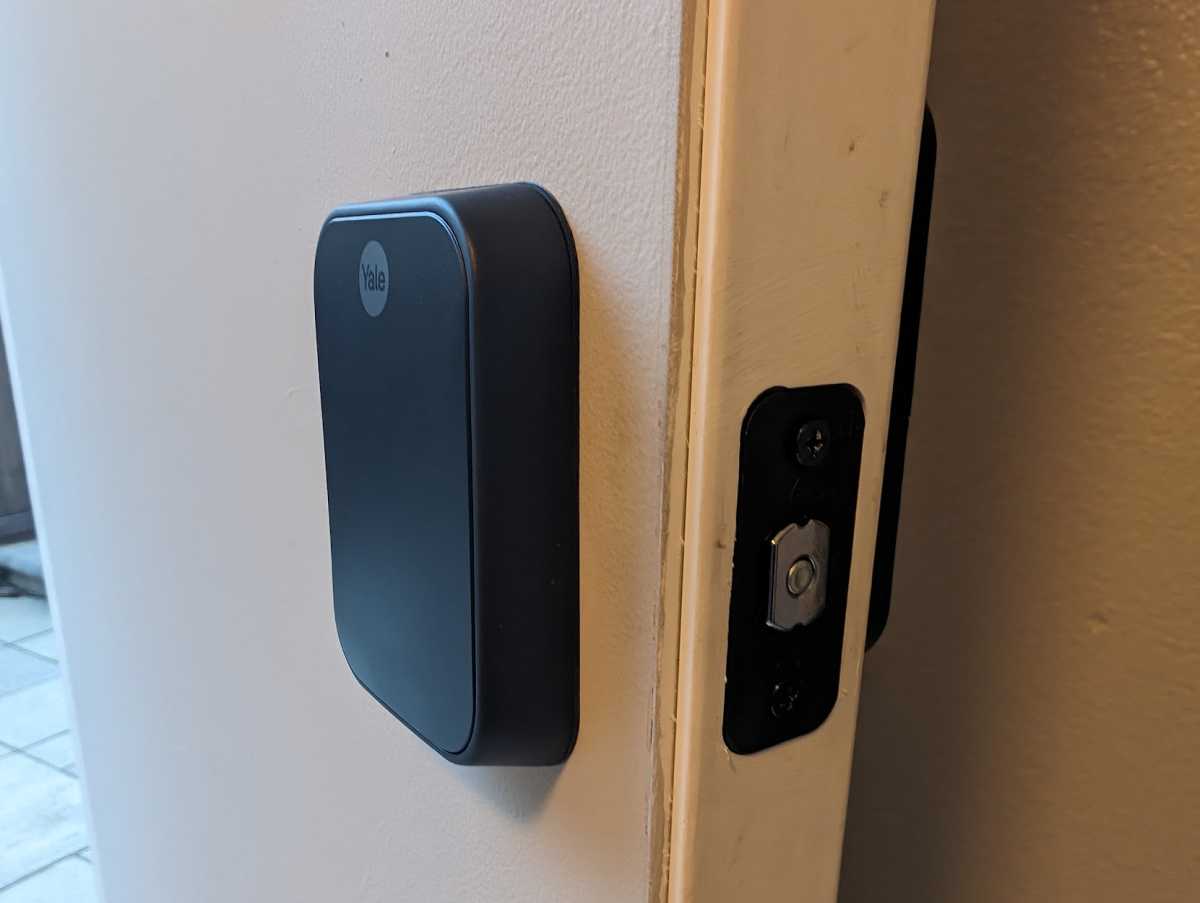
Robert Strohmeyer/TechHive
The Yale Assure Lock 2 Bluetooth reviewed here is a strictly keyless lock, but as I’ve already mentioned, you can order an otherwise-identical keyed model for the same price. If you want Wi-Fi connectivity later, you can buy the Yale Wi-Fi Smart Module ($80). Without a Wi-Fi connection, you can’t pair this lock with Amazon Alexa or Google Assistant.
This review is part of TechHive’s in-depth coverage of the best smart locks.
Physical installation
Setting up the Yale Assure Lock 2 Bluetooth is fast and easy—one of the easiest smart lock installations I’ve done. The manual comes with a tear-out page you can use to measure your door width and openings, so you know, before you start grabbing components out of the box, how everything will fit, or whether you might need to adjust the holes in the door. In my case, with a fairly standard American residential door that was installed in the 1980s, no adjustments were necessary.
The Yale Assure Lock 2 Bluetooth comes with only a few components: a deadbolt latch with a strike plate, an external keypad, a mounting plate that holds the interior escutcheon in place, the interior lock itself, a door-open sensor, and a variety of screws for different door widths. The whole hardware installation took me less than 5 minutes, because I chose not to install the DoorSense door-open sensor, which would have required drilling additional holes in my door and door jamb. (Were I keeping the unit on a permanent basis, I would definitely have installed the included DoorSense module, because it adds the benefit of being able to see in the app if the door is closed or ajar.)
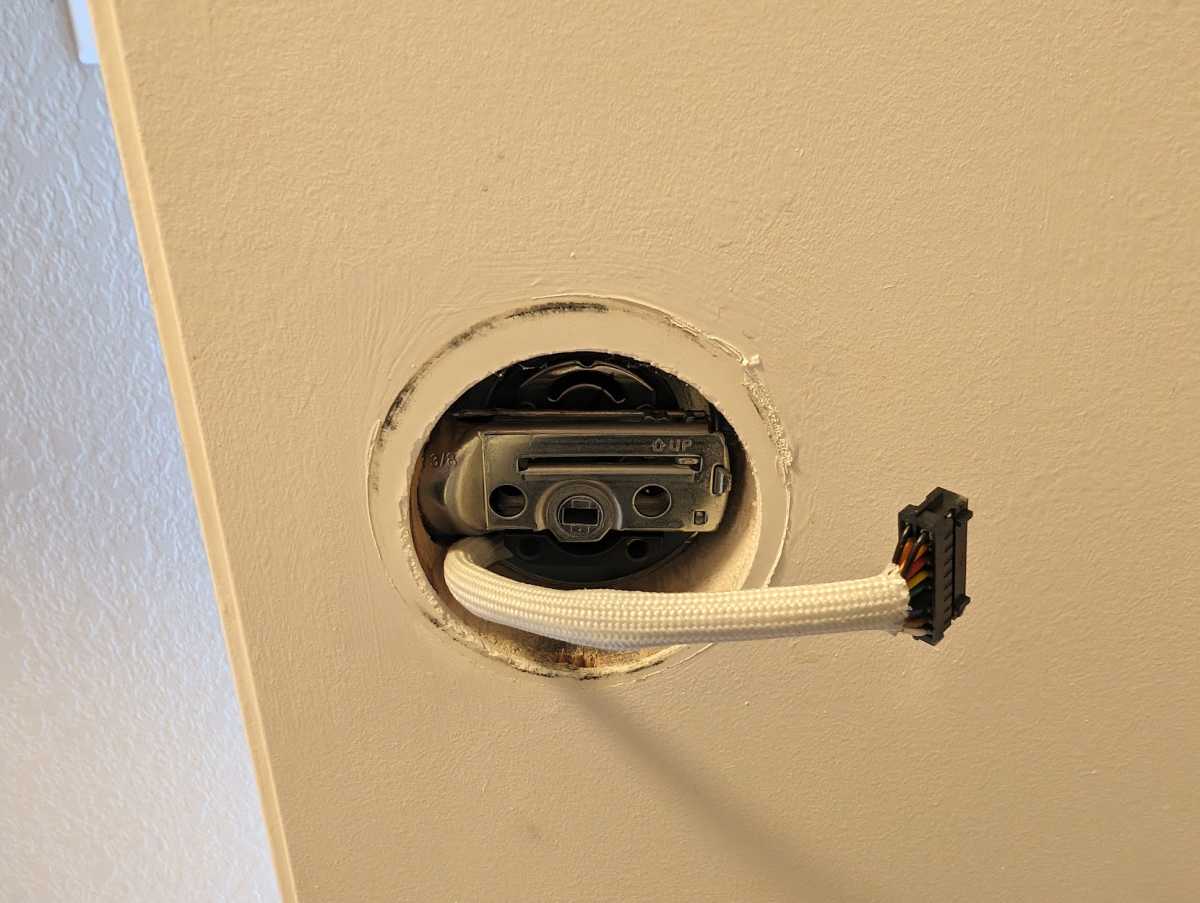
To first step in installing the Yale Assure Lock 2 Bluetooth is to screw in the latch mechanism and then set the keypad on the outside of the door. Next, slip the wiring harness through the hole, beneath the latch.
Robert Strohmeyer/TechHive
To set up the lock, simply use a screwdriver to remove your old deadbolt hardware from the door, and then slot the new deadbolt latch into the opening through the door-edge, being sure to orient it with the “UP” arrow pointing up, which is straightforward enough, and then screw it in through the strike plate. Set the exterior escutcheon with the keypad on the outside of the door and route its wiring harness through the hole and under the latch to the inside. From the inside, set the interior mounting plate into the hole, following the well-illustrated instructions, and slip the cable harness through the notch on the mounting plate.
I found the hardware components to be well-made, so that they sat nicely in place while I worked. I didn’t need to worry about holding everything together while I set it up, as has sometimes been the case with other locks I’ve installed. With the mounting plate in place, you select the appropriate screws for your door width and thickness (again, the manual makes it easy to identify which ones to use based on your measurements).

With the keypad and latch installed, set the mounting plate in place on the inside and slip the wiring harness from the exterior escutcheon through the notch in the interior bracket. Now you’ll secure the interior mounting bracket to the exterior escutcheon using the provided bolts.
Robert Strohmeyer/TechHive
Finally, connect the wiring harness to the interior escutcheon’s cable port and slot the door lock’s tailpiece (the little bar that runs through the latch mechanism and turns it to open and close the deadbolt) through the hole in the latch, setting the interior lock box onto the lower hook built into the mounting plate. At this point, the whole thing hangs together loosely while you grab the single screw that holds the interior lock in place and screw it through the hole in the center of the lock to tighten it all until the lock sits flush with the surface of the door on both sides.
App setup
The Yale Assure Lock 2 Bluetooth can be controlled either by the Yale Access mobile app or the Apple Home app. Once the hardware is installed in the door, leave the battery cover off and start the Yale Access app to begin software setup. If you don’t have an account already, create one and proceed to add your device to the app by scanning the QR code with the app. Give the lock a name, and either set a PIN or accept the default one. Once you’re set up, slide the battery cover onto the lock and you’re good to go for just yourself with basic Bluetooth access.
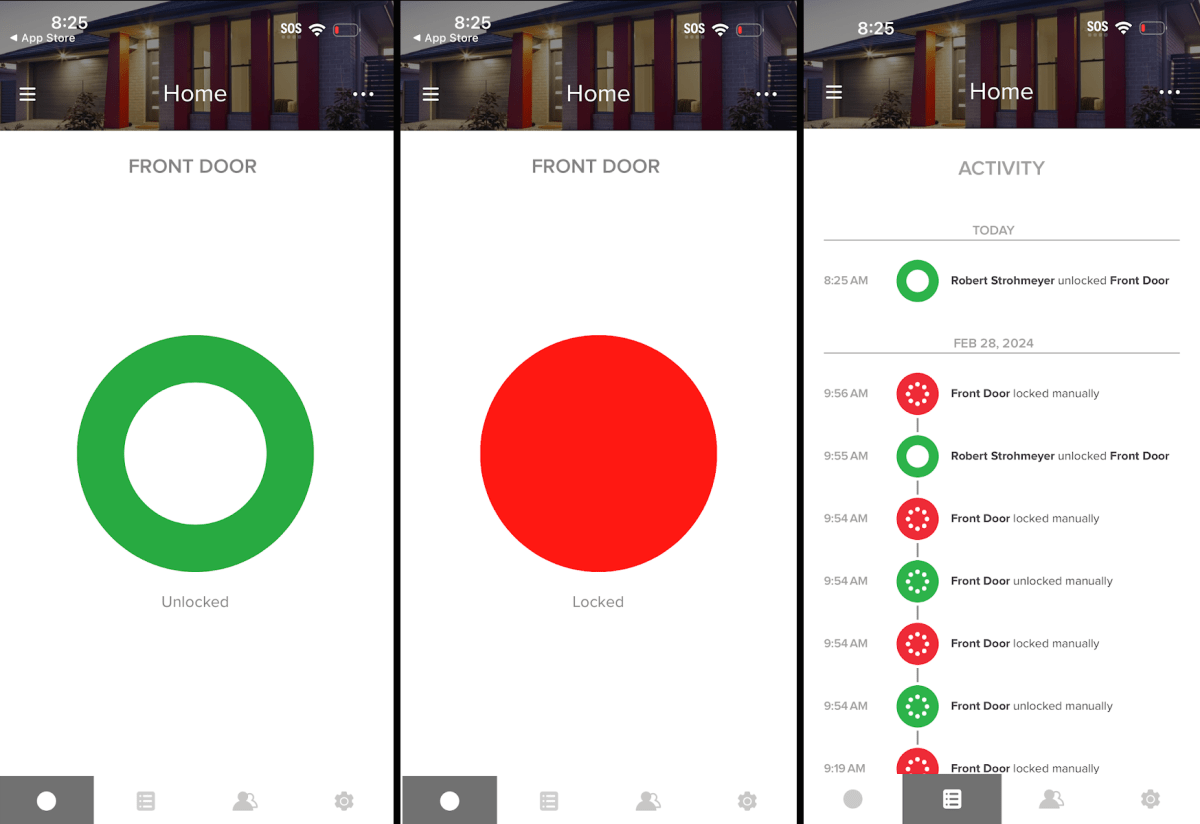
The Yale Access app gives you simple controls for the door and a detailed log of automated and manual access.
Robert Strohmeyer/TechHive
To add Apple HomeKit support on your iPhone, which gives you remote access via the Apple Home app, tap Settings in the Yale Access app and select Apple HomeKit Integration. Follow basically the same steps as with the Yale Access app to capture the Apple HomeKit code from inside the battery cover and name the lock in your Apple Home app. You can also choose a couple of options to set rules for the lock to auto-unlock when you get home or auto-lock when the last person leaves. From this point, you can basically forget about the Yale Access app and just use the Apple Home app on iPhone, which is a better overall experience, particularly if you already use Apple Home for your other smart devices.
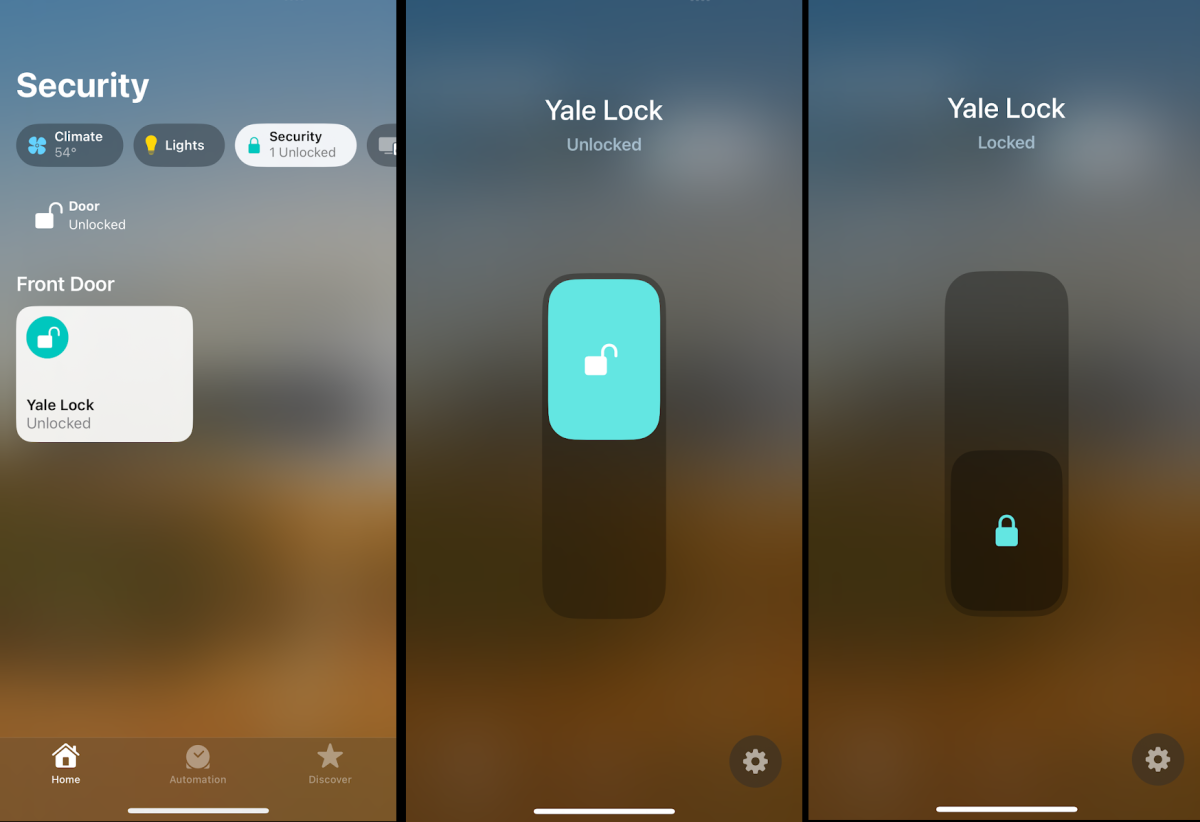
Apple Home app access is just as straightforward as the Yale Access app, and works remotely if you have a HomePod or Apple TV configured as a home hub.
Robert Strohmeyer/TechHive
Adding additional users is also easy in the Yale Access app. You can invite family members with a few taps, or if you have temporary guests or service technicians coming to your home, you can give them time-limited codes.
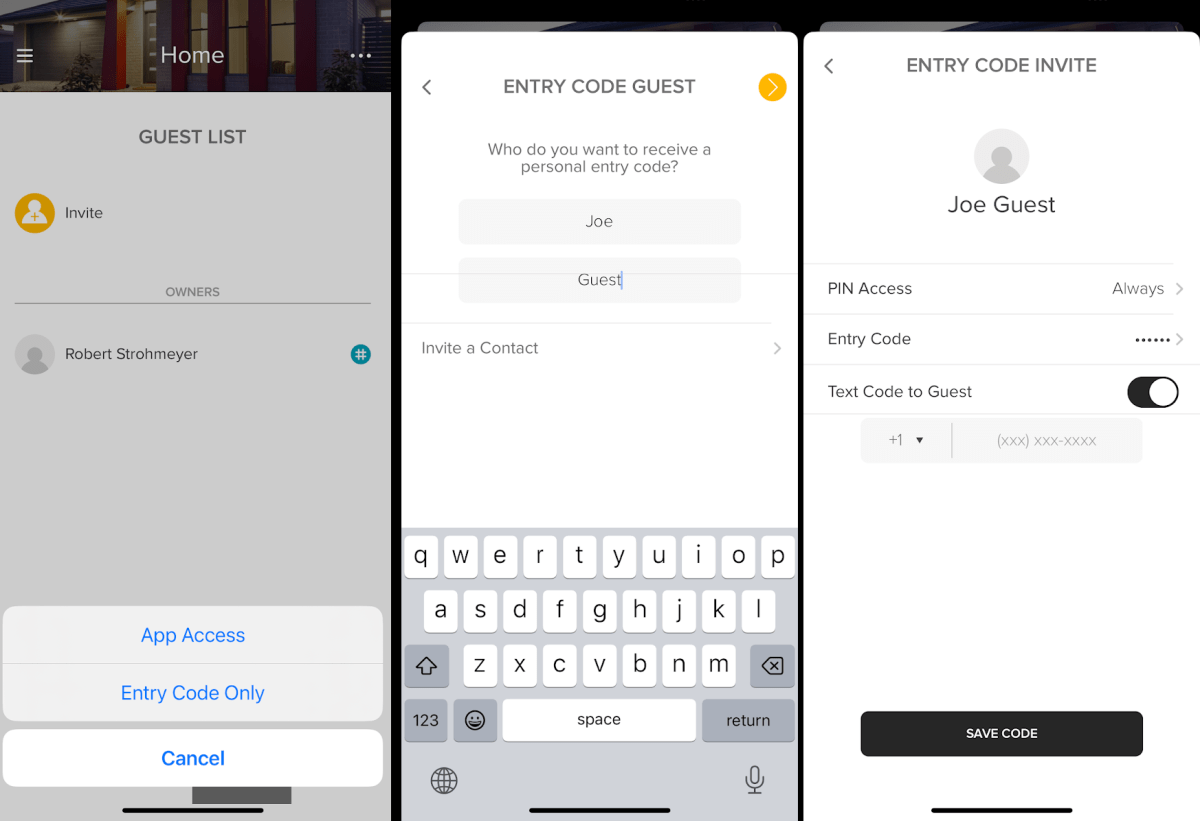
Add a guest user by assigning them a PIN with ongoing or time-limited access, and just text them their code.
Robert Strohmeyer/TechHive
Daily Life with the Yale Assure Lock 2 Bluetooth
In my evaluation, the Yale Assure Lock 2 Bluetooth worked hassle-free on a daily basis, with no issues on any of the iPhones or Android phones in my household. The lock is faster and more responsive via direct Bluetooth connection than via the Apple HomePod hub; but in either case, its response time to lock or unlock is comparable to other smart locks I’ve tested. To lock the door when you leave, you just tap the Yale logo and walk away. To unlock, either tap in your code or use one of the two apps. You can also configure a widget on your phone for quicker access.
As my colleague Michael Brown found with the sister product to this device, the Yale Assure Lock 2 Touch with Wi-Fi, this lock’s exterior keypad is difficult to read in direct sunlight. This is no surprise, of course, as they’re clearly made with the same components. As cool as it is that the numbers only light up when you need them, preserving the life of the 4 AA batteries, the white backlight seems to disappear in direct glare, so you’ll get in the habit of shielding the keypad from sunlight with your body as you tap in your code. This wasn’t a big issue for me in my testing, but it’s still slightly annoying.
The Yale Access activity logs are fairly comprehensive, letting you know who locked or unlocked the door with either an app or an access code, as well as when the lock was locked or unlocked via the manual latch. This is a great feature for parents of teens or anyone else who might have people coming and going and want to keep track of door access. If you install the included DoorSense module, it’ll also be able to detect whether the door is open or closed, and keep track of timestamps for those moments in the log. Installing this module does require making a couple of new holes in your door and door jamb, but for long term use it’s well worth the effort.
One thing to consider when using smart locks is your fallback plans if the lock malfunctions, the battery runs out, or you forget your mobile device and can’t remember the code. With a key-free lock, you don’t have the option of falling back to a physical key if the smart lock isn’t working. As with each model in the Yale Assure Lock 2 product line, however, this one has battery-charging terminals on the bottom of the lock. Touching a 9-volt battery battery to these terminals will charge its battery enough so that it can operate after its batteries die. You can also purchase a version of this lock that does include a key cylinder at no additional cost.
Should you buy a Yale Assure Lock 2 Key-Free Touchscreen with Bluetooth?
With a $180 price tag, the Yale Assure Lock 2 Key-Free Touchscreen with Bluetooth is certainly not the least expensive smart lock on the market. If you don’t need the Apple-centric features of this lock–or if you’re just looking for an inexpensive Bluetooth-only lock–take a look something like the Wyze Lock Bolt ($124), which comes bundled with a Wi-Fi bridge for $56 less than Yale’s offering without Wi-Fi access.

