- Battery draining too quickly.
- Phone is very warm.
- Issue with charging.
- Other issue.
Whether it is or not, press “Phone is very warm.” Prior to the update, you would have seen seen a box that said, “All settings are optimized.” Following the update, the page shows a color-coded thermometer that updates in real-time. The color blue means that the phone is cold, green indicates a normal temperature, yellow means the device is warm, and red stands for a phone that is too hot. One of the bars is bigger than the others and has the temperature listed underneath that bar.
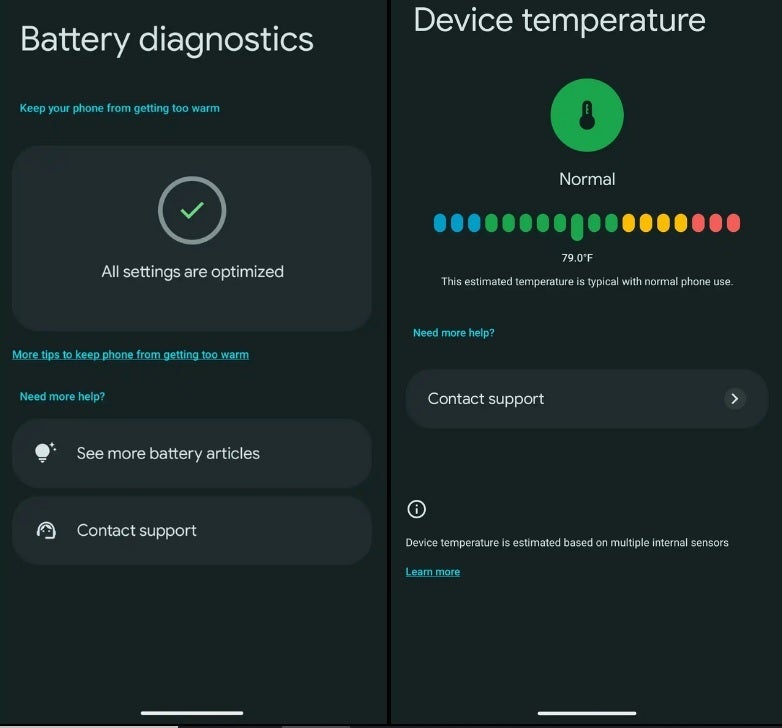
After the update (R) you can get a temperature reading of your Pixel along with a tip from Google. | Image credit-9to5Google
Depending on what your Pixel’s temperature reading is, you will see one of the following statements below the temperature reading:
- “Your phone’s estimated temperature is lower than normal. It may shut down suddenly.”
- “This estimated temperature is typical with normal phone use.”
- “Your phone is slightly warm, but this is normal during use. To prevent further temperature increases, screen brightness and network speeds may be reduced.”
- “Your phone is slightly warm, but this is normal during use. To prevent further temperature increases, charging is paused, and screen brightness and network speeds may be reduced.”
- “Your phone’s estimated temperature is higher than normal. Your phone will try to cool down by temporarily limiting performance and pausing certain features.”
- “To cool down your phone, provide airflow to your phone if possible.”
- “Use only cases or covers made for your specific phone.”
- “To help cool your phone, close apps that use a lot of power like games or video streaming. You can reopen them later.”
- “Protect your phone by putting it in an inner pocket close to your body, or using an insulated case.”
- “Let your phone rest and warm up for a few minutes before doing demanding tasks like gaming or video calls. This helps keep it safe from damage.”
