For the most part, we’re fans of Roku’s friendly, intuitive remotes, and particularly the ones that have voice capabilities.
But there’s a sticking point—or four of them, actually—when it comes to the Roku remote: the quartet of buttons at the bottom stamped with the logos of popular streaming services.
What are Roku ‘quick shortcut’ buttons?
Those so-called “quick shortcut” buttons let you jump to streamers such as Netflix, Hulu, Disney+, and Amazon Prime Video with a single button push—convenient, if you happen to subscribe to those services.
The reality is that most of us aren’t subscribed to four streamers at once, or if we are, they aren’t necessarily the services slapped on those quick shortcut buttons (and yes, streamers do pay Roku for the privilege of getting their logos on the shortcuts).
In any case, let’s cut to the chase: No, you can’t reprogram Roku’s quick shortcut buttons yourself. You can disable them, so long as you’re comfortable getting a screwdriver and physically prying the remote open, but you can’t otherwise change their functionality.
What are Roku ‘personal shortcut’ buttons?
That said, Roku does offer some remotes that come with “personal” shortcuts: a pair of buttons that you can program yourself.
The two personal shortcut buttons sit just above the quick shortcut buttons, and they’re stamped with a “1” and “2.” These programmable shortcuts essentially let you record any voice command—including, say, “Open HBO Max”—which you can execute later by pressing one button or the other.
Among the Roku remotes with programmable personal shortcuts is the Roku Voice Remote Pro, as well as the Enhanced Voice Remote and the Roku Touch tabletop remote. (The latter two remotes are no longer available for separate purchase.)
If your remote doesn’t have the personal shortcuts, you can always buy a Roku remote that does, but it will cost you: the Roku Voice Remote Pro, for example, sells for $30, the same as some Roku players. Yes, ouch, but at least the Voice Remote Pro has some attractive perks, including a rechargeable battery, a headphone jack, and a voice-enabled lost-remote finder.
So, ready to start programming your Roku remote’s personal shortcuts? Let’s get started.
- Time to complete: 5 minutes
- Tools required: Roku Voice Remote Pro, Roku Enhanced Voice Remote, or Roku Touch tabletop remote
- Materials required: None
- Cost: $0
Say a voice command
Ben Patterson/Foundry
First (assuming you have a supported Roku remote), press the microphone button on the remote and say a voice command. It could be anything from “open Pandora” to “launch Paramount+” to “show me comedies” and “look for thriller movies.” If you’re here, though, you probably want to program a shortcut to a streaming service.
Wait for a moment
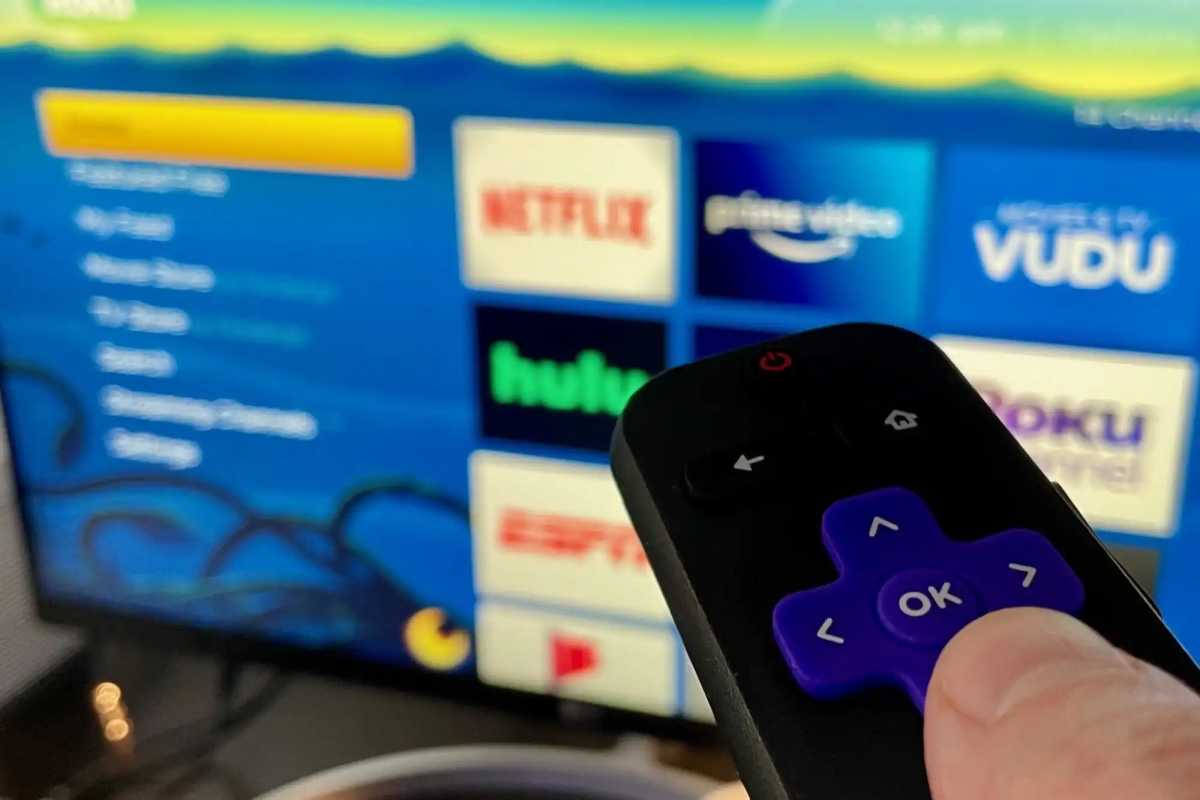
Ben Patterson/Foundry
Next, wait for your Roku player to run the voice command.
Assign the command to a personal shortcut button
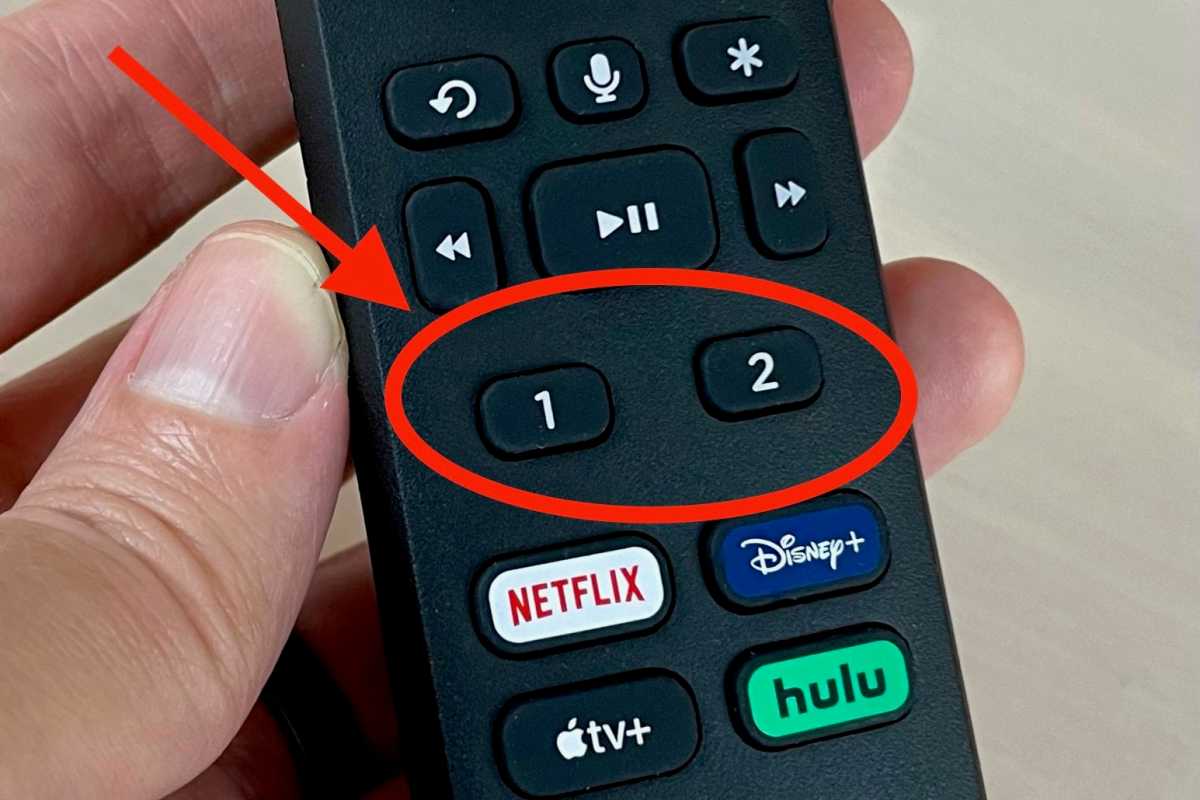
Ben Patterson/Foundry
Finally, press and hold the personal shortcut button to which you’d like to assign the command. If all goes well, you’ll hear a tone after holding the button for a few seconds.
Want to reprogram a button? Just go back to step one, then rinse and repeat.

